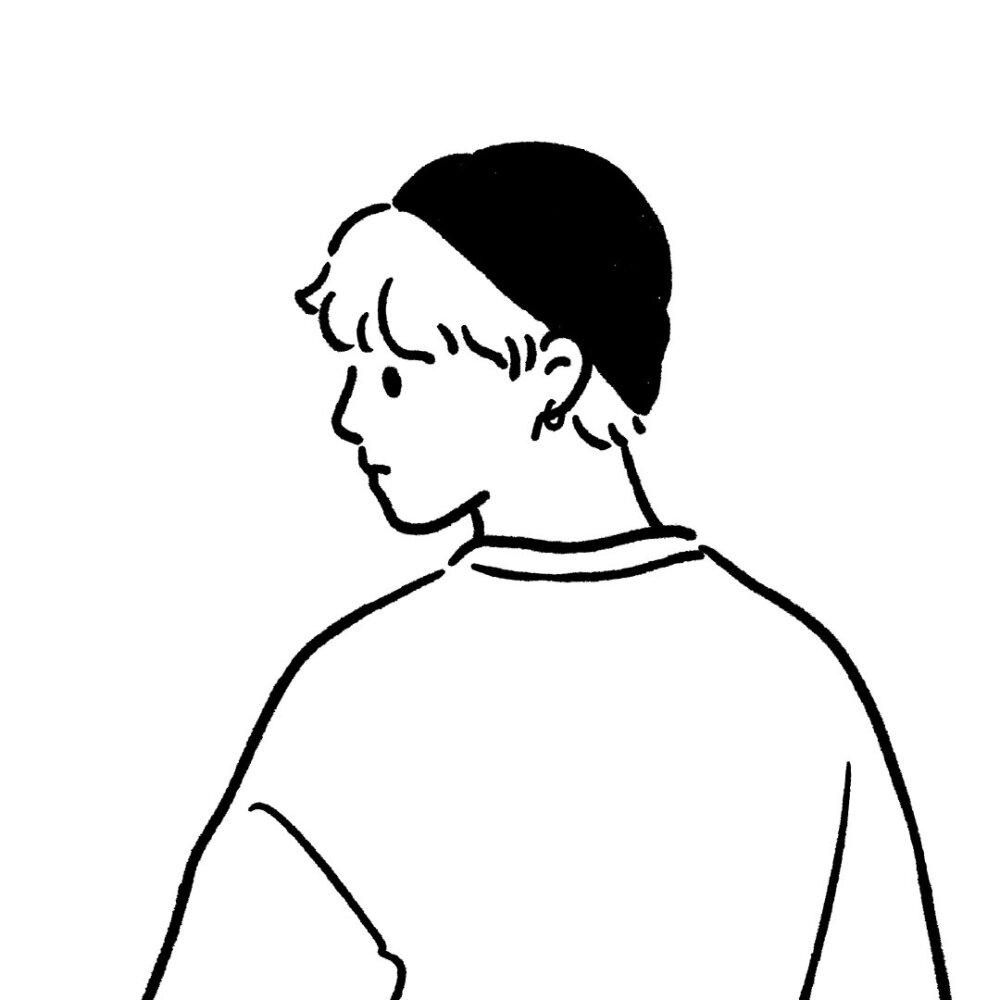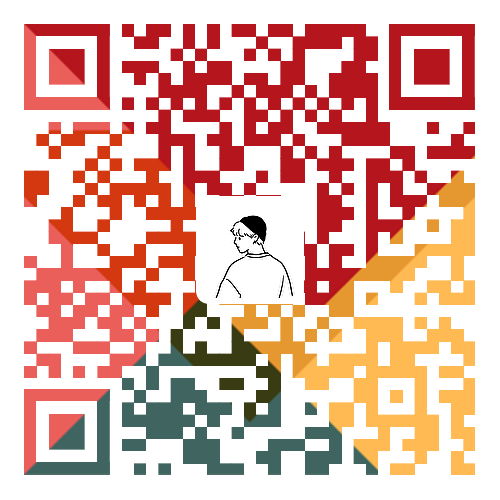BOM导读
BOM (Browser ObjectModel)即浏览器对象模型,它提供了独立于内容而与浏览器窗口进行交互的对象,其核心对象是window。
BOM 由一系列相关的对象构成,并且每个对象都提供了很多方法与属性
BOM 缺乏标准,JavaScript语法的标准化组织是ECMA,DOM 的标准化组织是 W3C,BOM最初是Netscape浏览器标准的一部分。
| DOM |
BOM |
| 文档对象模型 |
浏览器对象模型 |
| DOM就是把[文档]当做一个[对象]来看待 |
把[浏览器]当做一个[对象]来看待 |
| DOM的顶级对象是 document |
BOM的顶级对象是window |
| DOM主要学习的是操作页面元素 |
BOM学习的是浏览器窗口交互的一些对象 |
| DOMW3C标准规范 |
BOM是浏览器厂商在各自浏览器上定义的,兼容性较差 |
window 对象是浏览器的顶级对象,它具有双重角色
- 它是JS 访问浏览器窗口的一个接口。
- 它是一个全局对象。定义在全局作用域中的变量、函数都会变成window对象的属性和方法在调用的时候可以省略window,前面学习的对话框都属于window 对象方法,如 alert()、prompt()等.
页面加载事件
window.onload 是窗口(页面)加载事件,当文档内容完全加载完成会触发该事件(包括图像、脚本文件、CSS文件等),就调用的处理函数。
注意 :
- 有了window.onload就可以把JS代码写到页面元素的上方,因为onload是等页面内容全部加载完毕再去执行处理函数。
- window.onload传统注册事件方式只能写一次,如果有多个,会以最后一window.onload为准
- 如果使用 addEventlistener 则没有限制
1
2
3
4
5
6
7
8
9
10
11
12
13
14
15
16
17
18
19
20
21
22
23
24
25
26
27
28
29
30
31
32
33
34
35
36
37
38
39
40
41
42
43
| <!DOCTYPE html>
<html lang="en">
<head>
<meta charset="UTF-8">
<meta name="viewport" content="width=device-width, initial-scale=1.0">
<meta http-equiv="X-UA-Compatible" content="ie=edge">
<title>Document</title>
<script>
window.addEventListener('load', function() {
var btn = document.querySelector('button');
btn.addEventListener('click', function() {
alert('点击我');
})
})
window.addEventListener('load', function() {
alert(22);
})
document.addEventListener('DOMContentLoaded', function() {
alert(33);
})
</script>
</head>
<body>
<button>点击</button>
</body>
</html>
|
调整窗口大小事件
window.onresize 是调整窗口大小加载事件当触发时就调用的处理函数
注意
- 只要窗口大小发生像素变化,就会触发这个事件。
- 我们经常利用这个事件完成响应式布局。 windowinnerWidth 当前屏幕的宽度
1
2
3
4
5
6
7
8
9
10
11
12
13
14
15
16
17
18
19
20
21
22
23
24
25
26
27
28
29
30
31
32
33
34
35
36
37
38
| <!DOCTYPE html>
<html lang="en">
<head>
<meta charset="UTF-8">
<meta name="viewport" content="width=device-width, initial-scale=1.0">
<meta http-equiv="X-UA-Compatible" content="ie=edge">
<title>Document</title>
<style>
div {
width: 200px;
height: 200px;
background-color: pink;
}
</style>
</head>
<body>
<script>
window.addEventListener('load', function() {
var div = document.querySelector('div');
window.addEventListener('resize', function() {
console.log(window.innerWidth);
console.log('变化了');
if (window.innerWidth <= 800) {
div.style.display = 'none';
} else {
div.style.display = 'block';
}
})
})
</script>
<div></div>
</body>
</html>
|
定时器之setTimeout
window对象给我们提供了2个非常好用的方法-定时器
setTimeout()方法用于设置一个定时器,该定时器在定时器到期后执行调用函数
1
2
3
4
5
6
7
8
9
10
11
12
13
14
15
16
17
18
19
20
21
| <body>
<script>
function callback() {
console.log('爆炸了');
}
var timer1 = setTimeout(callback, 3000);
var timer2 = setTimeout(callback, 5000);
</script>
</body>
|
回调函数以及5秒之后自动关闭广告
1
2
3
4
5
6
7
8
9
| <body>
<img src="images/ad.jpg" alt="" class="ad">
<script>
var ad = document.querySelector('.ad');
setTimeout(function() {
ad.style.display = 'none';
}, 5000);
</script>
</body>
|
清除定时器clearTimeout
1
2
3
4
5
6
7
8
9
10
11
12
13
| <body>
<button>点击停止定时器</button>
<script>
var btn = document.querySelector('button');
var timer = setTimeout(function() {
console.log('爆炸了');
}, 5000);
btn.addEventListener('click', function() {
clearTimeout(timer);
})
</script>
</body>
|
定时器之setInterval
1
2
3
4
5
6
7
8
9
10
11
12
| <body>
<script>
setInterval(function() {
console.log('继续输出');
}, 1000);
</script>
</body>
|
倒计时效果
1
2
3
4
5
6
7
8
9
10
11
12
13
14
15
16
17
18
19
20
21
22
23
24
25
26
27
28
29
30
31
32
33
34
35
36
37
38
39
40
41
42
43
44
45
46
47
48
49
50
51
52
53
54
55
56
57
58
59
| <!DOCTYPE html>
<html lang="en">
<head>
<meta charset="UTF-8">
<meta name="viewport" content="width=device-width, initial-scale=1.0">
<meta http-equiv="X-UA-Compatible" content="ie=edge">
<title>Document</title>
<style>
div {
margin: 200px;
}
span {
display: inline-block;
width: 40px;
height: 40px;
background-color: #333;
font-size: 20px;
color: #fff;
text-align: center;
line-height: 40px;
}
</style>
</head>
<body>
<div>
<span class="hour">1</span>
<span class="minute">2</span>
<span class="second">3</span>
</div>
<script>
var hour = document.querySelector('.hour');
var minute = document.querySelector('.minute');
var second = document.querySelector('.second');
var inputTime = +new Date('2023-5-1 18:00:00');
countDown();
setInterval(countDown, 1000);
function countDown() {
var nowTime = +new Date();
var times = (inputTime - nowTime) / 1000;
var h = parseInt(times / 60 / 60 % 24);
h = h < 10 ? '0' + h : h;
hour.innerHTML = h;
var m = parseInt(times / 60 % 60);
m = m < 10 ? '0' + m : m;
minute.innerHTML = m;
var s = parseInt(times % 60);
s = s < 10 ? '0' + s : s;
second.innerHTML = s;
}
</script>
</body>
</html
|
清除定时器clearInterval
1
2
3
4
5
6
7
8
9
10
11
12
13
14
15
16
17
18
| <body>
<button class="begin">开启定时器</button>
<button class="stop">停止定时器</button>
<script>
var begin = document.querySelector('.begin');
var stop = document.querySelector('.stop');
var timer = null;
begin.addEventListener('click', function() {
timer = setInterval(function() {
console.log('ni hao ma');
}, 1000);
})
stop.addEventListener('click', function() {
clearInterval(timer);
})
</script>
</body>
|
发送短信案例
1
2
3
4
5
6
7
8
9
10
11
12
13
14
15
16
17
18
19
20
21
22
23
24
25
26
27
28
29
30
31
32
33
34
35
36
37
38
39
| <!DOCTYPE html>
<html lang="en">
<head>
<meta charset="UTF-8">
<meta name="viewport" content="width=device-width, initial-scale=1.0">
<meta http-equiv="X-UA-Compatible" content="ie=edge">
<title>Document</title>
</head>
<body>
手机号码: <input type="number"> <button>发送</button>
<script>
var btn = document.querySelector('button');
var time = 3;
btn.addEventListener('click', function() {
btn.disabled = true;
var timer = setInterval(function() {
if (time == 0) {
clearInterval(timer);
btn.disabled = false;
btn.innerHTML = '发送';
} else {
btn.innerHTML = '还剩下' + time + '秒';
time--;
}
}, 1000);
})
</script>
</body>
</html>
|
this指向问题
1
2
3
4
5
6
7
8
9
10
11
12
13
14
15
16
17
18
19
20
21
22
23
24
25
26
27
28
29
30
31
32
33
34
35
36
37
38
39
40
41
42
| <body>
<button>点击</button>
<script>
console.log(this);
function fn() {
console.log(this);
}
window.fn();
window.setTimeout(function() {
console.log(this);
}, 1000);
var o = {
sayHi: function() {
console.log(this);
}
}
o.sayHi();
var btn = document.querySelector('button');
btn.addEventListener('click', function() {
console.log(this);
})
function Fun() {
console.log(this);
}
var fun = new Fun();
</script>
</body>
|
JS同步和异步
同步:前一个任务结束后再执行后一个任务,程序的执行顺序与任务的排列顺序是一致的、同步的。
同步任务和异步任务执行过程
- 先执行执行栈中的同步任务
- 异步任务(回调函数)放入任务队列中。
- 一旦执行栈中的所有同步任务执行完毕,系统就会按次序读取任务队列中的异步任务,于是被读取的异步任务结束等待状态,进入执行栈,开始执行。
js执行机制
由于主线程不断的重复获得任务、执行任务、再获取任务、再执行,所以这种机制被称为事件循环(eventloop)。

location对象常见属性
window对象给我们提供了一个location 属性用于获取或设置窗体的URL,并且可以用于解析URL。因为这个属性返回的是一个对象,所以我们将这个属性也称 location 对象
URL:统一资源定位符(Uniform Resource Locator, URL)是联网上标准资源的地址互联网上的每个文件都有一个唯一的URL,它包含的信息指出文件的位置以及浏览器应该怎么处理它
| protocol |
通信协议 常用的http,ftp,maito等 |
| host |
主机 (域名) www.alandodo.cn |
| port |
端口号可选,省略时使用方案的默认端口 如http的默认端口为80 |
| path |
路径由 零或多个’/‘符号隔开的字符串,一般用来表示主机上的一个目录或文件地址 |
| query |
参数 以键值对的形式,通过&符号分隔开来 |
| fragment |
片段 #后面内容 常见于链接 锚点 |
location对象的属性:
| location对象属性 |
返回值 |
| location.href |
获取或者设置 整个URL |
| location. host |
返回主机 (域名) www.alandodo.cn |
| location.port |
返回端口号 如果未写返回 空字符串 |
| location.pathname |
返回路径 |
| location. search |
返回参数 |
| location. hash |
返回片段 #后面内容 常见于链接 锚点 |
5秒之后跳转页面
1
2
3
4
5
6
7
8
9
10
11
12
13
14
15
16
17
18
19
20
21
22
23
24
25
26
27
28
29
30
31
32
33
34
| <!DOCTYPE html>
<html lang="en">
<head>
<meta charset="UTF-8">
<meta name="viewport" content="width=device-width, initial-scale=1.0">
<meta http-equiv="X-UA-Compatible" content="ie=edge">
<title>Document</title>
</head>
<body>
<button>点击</button>
<div></div>
<script>
var btn = document.querySelector('button');
var div = document.querySelector('div');
btn.addEventListener('click', function() {
location.href = 'http://www.alandodo.cn';
})
var timer = 5;
setInterval(function() {
if (timer == 0) {
location.href = 'http://www.alandodo.cn';
} else {
div.innerHTML = '您将在' + timer + '秒钟之后跳转到首页';
timer--;
}
}, 1000);
</script>
</body>
</html>
|
获取URL参数
1
2
3
4
5
6
| <body>
<form action="index.html">
用户名: <input type="text" name="uname">
<input type="submit" value="登录">
</form>
</body>
|
1
2
3
4
5
6
7
8
9
10
11
12
13
14
15
| <body>
<div></div>
<script>
console.log(location.search);
var params = location.search.substr(1);
console.log(params);
var arr = params.split('=');
console.log(arr);
var div = document.querySelector('div');
div.innerHTML = arr[1] + '欢迎您';
</script>
</body>
|
location常见方法
1
2
3
4
5
6
7
8
9
10
11
12
13
| <body>
<button>点击</button>
<script>
var btn = document.querySelector('button');
btn.addEventListener('click', function() {
location.reload(true);
})
</script>
</body>
|
navigator对象
1
2
3
4
5
6
7
| <script>
if ((navigator.userAgent.match(/(phone|pad|pod|iPhone|iPod|ios|iPad|Android|Mobile|BlackBerry|IEMobile|MQQBrowser|JUC|Fennec|wOSBrowser|BrowserNG|WebOS|Symbian|Windows Phone)/i))) {
window.location.href = "../H5/index.html";
} else {
window.location.href = "";
}
</script>
|
history对象
| history对象方法 |
作用 |
| back() |
可以后退功能 |
| forward() |
前进功能 |
| go(参数) |
前进后退功能 参数如果是 1 前进1个页面 如果是-1 后退1个页面 |
1
2
3
4
5
6
7
8
9
10
11
| <body>
<a href="list.html">点击我去往列表页</a>
<button>前进</button>
<script>
var btn = document.querySelector('button');
btn.addEventListener('click', function() {
history.go(1);
})
</script>
</body>
|
1
2
3
4
5
6
7
8
9
10
11
| <body>
<a href="index.html">点击我去往首页</a>
<button>后退</button>
<script>
var btn = document.querySelector('button');
btn.addEventListener('click', function() {
history.go(-1);
})
</script>
</body>
|
offsetLeft和offsetTop获取元素偏移
offset 翻译过来就是偏移量,我们使用 offset 系列相关属性可以动态的得到该元素的位置(偏移)、大小等.
获得元素距离带有定位父元素的位置
获得元素自身的大小(宽度高度)
注意:返回的数值都不带单位
| offset系列属性 |
作用 |
| element.offsetParent |
返回作为该元素带有定位的父级元素 如果父级都没有定位则返回body |
| element.offsetTop |
返回元素相对带有定位父元素上方的偏移 |
| element.offsetLeft |
返回元素相对带有定位父元素左边框的偏移 |
| element.offsetWidth |
返回自身包括padding、 边框、内容区的宽度,返回数值不带单位 |
| element.offsetHeight |
返回自身包括padding、边框、内容区的高度,返回数值不带单位 |
1
2
3
4
5
6
7
8
9
10
11
12
13
14
15
16
17
18
19
20
21
22
23
24
25
26
27
28
29
30
31
32
33
34
35
36
37
38
39
40
41
42
43
44
45
46
47
48
49
50
51
52
53
54
55
56
57
58
59
60
61
62
63
64
| <!DOCTYPE html>
<html lang="en">
<head>
<meta charset="UTF-8">
<meta name="viewport" content="width=device-width, initial-scale=1.0">
<meta http-equiv="X-UA-Compatible" content="ie=edge">
<title>Document</title>
<style>
* {
margin: 0;
padding: 0;
}
.father {
width: 200px;
height: 200px;
background-color: pink;
margin: 150px;
}
.son {
width: 100px;
height: 100px;
background-color: purple;
margin-left: 45px;
}
.w {
height: 200px;
background-color: skyblue;
margin: 0 auto 200px;
padding: 10px;
border: 15px solid red;
}
</style>
</head>
<body>
<div class="father">
<div class="son"></div>
</div>
<div class="w"></div>
<script>
var father = document.querySelector('.father');
var son = document.querySelector('.son');
console.log(father.offsetTop);
console.log(father.offsetLeft);
console.log(son.offsetLeft);
var w = document.querySelector('.w');
console.log(w.offsetWidth);
console.log(w.offsetHeight);
console.log(son.offsetParent);
console.log(son.parentNode);
</script>
</body>
</html>
|
offset与style区别
| offset |
style |
| offset 可以得到任意样式表中的样式值 |
style 只能得到行内样式表中的样式值 |
| offset 系列获得的数值是没有单位的 |
style.width 获得的是带有单位的字符串 |
| offsetWidth 包含padding+border+width |
style.width 获得不包含padding和border的值 |
| offsetWidth 等属性是只读属性,只能获取不能赋值所以,我们想要获取元素大小位置,用offset更合适 |
style.width 是可读写属性,可以获取也可以赋值所以,我们想要给元素更改值,则需要用style改变 |
1
2
3
4
5
6
7
8
9
10
11
| <body>
<div class="box" style="width: 200px;"></div>
<script>
var box = document.querySelector('.box');
console.log(box.offsetWidth);
console.log(box.style.width);
box.style.width = '300px';
</script>
</body>
|
获取鼠标在盒子内的坐标
1
2
3
4
5
6
7
8
9
10
11
12
13
14
15
16
17
18
19
20
21
22
23
24
25
26
27
28
29
30
31
32
33
34
35
36
37
38
| <!DOCTYPE html>
<html lang="en">
<head>
<meta charset="UTF-8">
<meta name="viewport" content="width=device-width, initial-scale=1.0">
<meta http-equiv="X-UA-Compatible" content="ie=edge">
<title>Document</title>
<style>
.box {
width: 300px;
height: 300px;
background-color: pink;
margin: 200px;
}
</style>
</head>
<body>
<div class="box"></div>
<script>
var box = document.querySelector('.box');
box.addEventListener('mousemove', function(e) {
var x = e.pageX - this.offsetLeft;
var y = e.pageY - this.offsetTop;
this.innerHTML = 'x坐标是' + x + ' y坐标是' + y;
})
</script>
</body>
</html>
|
拖动模态框
1
2
3
4
5
6
7
8
9
10
11
12
13
14
15
16
17
18
19
20
21
22
23
24
25
26
27
28
29
30
31
32
33
34
35
36
37
38
39
40
41
42
43
44
45
46
47
48
49
50
51
52
53
54
55
56
57
58
59
60
61
62
63
64
65
66
67
68
69
70
71
72
73
74
75
76
77
78
79
80
81
82
83
84
85
86
87
88
89
90
91
92
93
94
95
96
97
98
99
100
101
102
103
104
105
106
107
108
109
110
111
112
113
114
115
116
117
118
119
120
121
122
123
124
125
126
127
128
129
130
131
132
133
134
135
136
137
138
139
140
141
142
143
144
145
146
147
148
149
150
151
152
153
154
155
156
157
158
159
160
161
162
163
164
165
166
167
168
169
170
171
172
173
174
175
176
177
178
179
180
181
182
183
184
185
186
187
188
| <!DOCTYPE html>
<html>
<head lang="en">
<meta charset="UTF-8">
<title></title>
<style>
.login-header {
width: 100%;
text-align: center;
height: 30px;
font-size: 24px;
line-height: 30px;
}
ul,
li,
ol,
dl,
dt,
dd,
div,
p,
span,
h1,
h2,
h3,
h4,
h5,
h6,
a {
padding: 0px;
margin: 0px;
}
.login {
display: none;
width: 512px;
height: 280px;
position: fixed;
border: #ebebeb solid 1px;
left: 50%;
top: 50%;
background: #ffffff;
box-shadow: 0px 0px 20px #ddd;
z-index: 9999;
transform: translate(-50%, -50%);
}
.login-title {
width: 100%;
margin: 10px 0px 0px 0px;
text-align: center;
line-height: 40px;
height: 40px;
font-size: 18px;
position: relative;
cursor: move;
}
.login-input-content {
margin-top: 20px;
}
.login-button {
width: 50%;
margin: 30px auto 0px auto;
line-height: 40px;
font-size: 14px;
border: #ebebeb 1px solid;
text-align: center;
}
.login-bg {
display: none;
width: 100%;
height: 100%;
position: fixed;
top: 0px;
left: 0px;
background: rgba(0, 0, 0, .3);
}
a {
text-decoration: none;
color: #000000;
}
.login-button a {
display: block;
}
.login-input input.list-input {
float: left;
line-height: 35px;
height: 35px;
width: 350px;
border: #ebebeb 1px solid;
text-indent: 5px;
}
.login-input {
overflow: hidden;
margin: 0px 0px 20px 0px;
}
.login-input label {
float: left;
width: 90px;
padding-right: 10px;
text-align: right;
line-height: 35px;
height: 35px;
font-size: 14px;
}
.login-title span {
position: absolute;
font-size: 12px;
right: -20px;
top: -30px;
background: #ffffff;
border: #ebebeb solid 1px;
width: 40px;
height: 40px;
border-radius: 20px;
}
</style>
</head>
<body>
<div class="login-header"><a id="link" href="javascript:;">点击,弹出登录框</a></div>
<div id="login" class="login">
<div id="title" class="login-title">登录会员
<span><a id="closeBtn" href="javascript:void(0);" class="close-login">关闭</a></span>
</div>
<div class="login-input-content">
<div class="login-input">
<label>用户名:</label>
<input type="text" placeholder="请输入用户名" name="info[username]" id="username" class="list-input">
</div>
<div class="login-input">
<label>登录密码:</label>
<input type="password" placeholder="请输入登录密码" name="info[password]" id="password" class="list-input">
</div>
</div>
<div id="loginBtn" class="login-button"><a href="javascript:void(0);" id="login-button-submit">登录会员</a></div>
</div>
<div id="bg" class="login-bg"></div>
<script>
var login = document.querySelector('.login');
var mask = document.querySelector('.login-bg');
var link = document.querySelector('#link');
var closeBtn = document.querySelector('#closeBtn');
var title = document.querySelector('#title');
link.addEventListener('click', function() {
mask.style.display = 'block';
login.style.display = 'block';
})
closeBtn.addEventListener('click', function() {
mask.style.display = 'none';
login.style.display = 'none';
})
title.addEventListener('mousedown', function(e) {
var x = e.pageX - login.offsetLeft;
var y = e.pageY - login.offsetTop;
document.addEventListener('mousemove', move)
function move(e) {
login.style.left = e.pageX - x + 'px';
login.style.top = e.pageY - y + 'px';
}
document.addEventListener('mouseup', function() {
document.removeEventListener('mousemove', move);
})
})
</script>
</body>
</html>
|
client系列
| client系列属性 |
作用 |
| element.clientTop |
返回元素上边框的大小 |
| element.clientLeft |
返回元素左边框的大小 |
| element.clientWidth |
返回自身包括padding、内容区的宽度,不含边框,返回数值不带单位 |
| element.clientHeight |
返回自身包括padding、内容区的高度,不含边框,返回数值不带单位 |
立即执行函数
立即执行函数(function() {})() 或者(function(){}())
主要作用:创建一个独立的作用域。避免了命名冲突问题
淘宝flexble.JS源码分析及pageshow事件
下面三种情况都会刷新页面都会触发load事件
- a标签的超链接
- F5或者刷新按钮(强制刷新 )
- 前进后退按钮
但是火狐中,有个特点,有个“往返缓存”,这个缓存中不仅保存着页面数据,还保存了DOM和JavaScript的状态;实际上是将整个页面都保存在了内存里。所以此时后退按钮不能刷新页面。
此时可以使用 pageshow事件来触发。这个事件在页面显示时触发,无论页面是否来自缓存。在重新加载页面中,pageshow会在load事件触发后触发;根据事件对象中的persisted来判断是否是缓存中的页面触发的pageshow事件,注意这个事件给window添加。
1
2
3
4
5
6
7
8
9
10
11
12
13
14
15
16
17
18
19
20
21
22
23
24
25
26
27
28
29
30
31
32
33
34
35
36
37
38
39
40
41
42
43
44
45
46
47
48
49
50
| (function flexible(window, document) {
var docEl = document.documentElement
var dpr = window.devicePixelRatio || 1
function setBodyFontSize() {
if (document.body) {
document.body.style.fontSize = (12 * dpr) + 'px'
} else {
document.addEventListener('DOMContentLoaded', setBodyFontSize)
}
}
setBodyFontSize();
function setRemUnit() {
var rem = docEl.clientWidth / 10
docEl.style.fontSize = rem + 'px'
}
setRemUnit()
window.addEventListener('resize', setRemUnit)
window.addEventListener('pageshow', function(e) {
if (e.persisted) {
setRemUnit()
}
})
if (dpr >= 2) {
var fakeBody = document.createElement('body')
var testElement = document.createElement('div')
testElement.style.border = '.5px solid transparent'
fakeBody.appendChild(testElement)
docEl.appendChild(fakeBody)
if (testElement.offsetHeight === 1) {
docEl.classList.add('hairlines')
}
docEl.removeChild(fakeBody)
}
}(window, document))
|
scroll翻译过来就是滚动的,我们使用scroll系列的相关属性可以动态的得到该元素的大小、滚动距离等。
| scroll系列属性 |
作用 |
| element.scrollTop |
返回被卷去的上侧距离,返回数值不带单位 |
| element.scrollLeft |
返回被卷去的左侧距离,返回数值不带单位 |
| element.scrollWidth |
返回自身实际的宽度,不含边框,返回数值不带单位 |
| element.scrollHeight |
返回自身实际的高度,不含边框,返回数值不带单位 |
仿淘宝固定侧边栏
1
2
3
4
5
6
7
8
9
10
11
12
13
14
15
16
17
18
19
20
21
22
23
24
25
26
27
28
29
30
31
32
33
34
35
36
37
38
39
40
41
42
43
44
45
46
47
48
49
50
51
52
53
54
55
56
57
58
59
60
61
62
63
64
65
66
67
68
69
70
71
72
73
74
75
76
77
78
79
80
81
82
83
84
85
86
87
88
89
90
91
92
93
94
95
96
97
98
99
100
101
102
103
104
105
106
107
108
109
110
111
112
113
114
115
116
117
118
119
120
121
122
123
124
125
| <!DOCTYPE html>
<html lang="en">
<head>
<meta charset="UTF-8">
<meta name="viewport" content="width=device-width, initial-scale=1.0">
<meta http-equiv="X-UA-Compatible" content="ie=edge">
<title>Document</title>
<style>
.slider-bar {
position: absolute;
left: 50%;
top: 300px;
margin-left: 600px;
width: 45px;
height: 130px;
background-color: pink;
}
.w {
width: 1200px;
margin: 10px auto;
}
.header {
height: 150px;
background-color: purple;
}
.banner {
height: 250px;
background-color: skyblue;
}
.main {
height: 1200px;
background-color: yellowgreen;
}
span {
display: none;
position: absolute;
bottom: 0;
}
</style>
</head>
<body>
<div class="slider-bar">
<span class="goBack">返回顶部</span>
</div>
<div class="header w">头部区域</div>
<div class="banner w">banner区域</div>
<div class="main w">主体部分</div>
<script>
var sliderbar = document.querySelector('.slider-bar');
var banner = document.querySelector('.banner');
var bannerTop = banner.offsetTop
var sliderbarTop = sliderbar.offsetTop - bannerTop;
var main = document.querySelector('.main');
var goBack = document.querySelector('.goBack');
var mainTop = main.offsetTop;
document.addEventListener('scroll', function() {
if (window.pageYOffset >= bannerTop) {
sliderbar.style.position = 'fixed';
sliderbar.style.top = sliderbarTop + 'px';
} else {
sliderbar.style.position = 'absolute';
sliderbar.style.top = '300px';
}
if (window.pageYOffset >= mainTop) {
goBack.style.display = 'block';
} else {
goBack.style.display = 'none';
}
})
goBack.addEventListener('click', function() {
animate(window, 0);
});
function animate(obj, target, callback) {
clearInterval(obj.timer);
obj.timer = setInterval(function() {
var step = (target - window.pageYOffset) / 10;
step = step > 0 ? Math.ceil(step) : Math.floor(step);
if (window.pageYOffset == target) {
clearInterval(obj.timer);
callback && callback();
}
window.scroll(0, window.pageYOffset + step);
}, 15);
}
</script>
</body>
</html>
|
三大系列总结
| 三大系列大小对比 |
作用 |
| element.offsetWidth |
返回自身包括padding、边框、内容区的宽度,返回数值不带单位 |
| element.clientWidth |
返回自身包括padding、内容区的宽度,不含边框,返回数值不带单位 |
| element.scrollWidth |
返回自身实际的宽度,不含边框,返回数值不带单位 |
他们主要用法:
- offset系列经常用于获得元素位置 offsetLeft offsetTop
- client经常用于获取元素大小 clientWidth clientHeight
- scroll经常用于获取滚动距离 scrollTop scrollLeft
- 注意页面滚动的距离通过window.pageYoffset 获得
mouseover和mouseenter区别
- 当鼠标移动到元素上时就会触发mouseenter事件
- 类似mouseover,它们两者之间的差别是
- mouseover 鼠标经过自身盒子会触发,经过子盒子还会触发。mouseenter 只会经过自身盒子触发
- 之所以这样,就是因为mouseenter不会冒泡
- 跟mouseenter搭配鼠标离开 mouseleave 同样不会冒泡
动画原理
核心原理:通过定时器setlnterval()不断移动盒子位置
实现步骤:
- 获得盒子当前位置
- 让盒子在当前位置加上1个移动距离
- 利用定时器不断重复这个操作
- 加一个结束定时器的条件
- 注意此元素需要添加定位,才能使用element.style.left
1
2
3
4
5
6
7
8
9
10
11
12
13
14
15
16
17
18
19
20
21
22
23
24
25
26
27
28
29
30
31
32
33
34
35
36
37
38
39
40
| <!DOCTYPE html>
<html lang="en">
<head>
<meta charset="UTF-8">
<meta name="viewport" content="width=device-width, initial-scale=1.0">
<meta http-equiv="X-UA-Compatible" content="ie=edge">
<title>Document</title>
<style>
div {
position: absolute;
left: 0;
width: 100px;
height: 100px;
background-color: pink;
}
</style>
</head>
<body>
<div></div>
<script>
var div = document.querySelector('div');
var timer = setInterval(function() {
if (div.offsetLeft >= 400) {
clearInterval(timer);
}
div.style.left = div.offsetLeft + 1 + 'px';
}, 30);
</script>
</body>
</html>
|
简单给动画函数封装
1
2
3
4
5
6
7
8
9
10
11
12
13
14
15
16
17
18
19
20
21
22
23
24
25
26
27
28
29
30
31
32
33
34
35
36
37
38
39
40
41
42
43
44
45
46
47
48
49
50
51
52
53
54
| <!DOCTYPE html>
<html lang="en">
<head>
<meta charset="UTF-8">
<meta name="viewport" content="width=device-width, initial-scale=1.0">
<meta http-equiv="X-UA-Compatible" content="ie=edge">
<title>Document</title>
<style>
div {
position: absolute;
left: 0;
width: 100px;
height: 100px;
background-color: pink;
}
span {
position: absolute;
left: 0;
top: 200px;
display: block;
width: 150px;
height: 150px;
background-color: purple;
}
</style>
</head>
<body>
<div></div>
<span>夏雨荷</span>
<script>
function animate(obj, target) {
var timer = setInterval(function() {
if (obj.offsetLeft >= target) {
clearInterval(timer);
}
obj.style.left = obj.offsetLeft + 1 + 'px';
}, 30);
}
var div = document.querySelector('div');
var span = document.querySelector('span');
animate(div, 300);
animate(span, 200);
</script>
</body>
</html>
|
动画函数-给不同元素记录不同定时器
1
2
3
4
5
6
7
8
9
10
11
12
13
14
15
16
17
18
19
20
21
22
23
24
25
26
27
28
29
30
31
32
33
34
35
36
37
38
39
40
41
42
43
44
45
46
47
48
49
50
51
52
53
54
55
56
57
58
59
60
61
62
63
64
65
| <!DOCTYPE html>
<html lang="en">
<head>
<meta charset="UTF-8">
<meta name="viewport" content="width=device-width, initial-scale=1.0">
<meta http-equiv="X-UA-Compatible" content="ie=edge">
<title>Document</title>
<style>
div {
position: absolute;
left: 0;
width: 100px;
height: 100px;
background-color: pink;
}
span {
position: absolute;
left: 0;
top: 200px;
display: block;
width: 150px;
height: 150px;
background-color: purple;
}
</style>
</head>
<body>
<button>点击夏雨荷才走</button>
<div></div>
<span>夏雨荷</span>
<script>
function animate(obj, target) {
clearInterval(obj.timer);
obj.timer = setInterval(function() {
if (obj.offsetLeft >= target) {
clearInterval(obj.timer);
}
obj.style.left = obj.offsetLeft + 1 + 'px';
}, 30);
}
var div = document.querySelector('div');
var span = document.querySelector('span');
var btn = document.querySelector('button');
animate(div, 300);
btn.addEventListener('click', function() {
animate(span, 200);
})
</script>
</body>
</html>
|
缓动动画原理
缓动动画就是让元素运动速度有所变化,最常见的是让速度慢慢停下来思路:
- 让盒子每次移动的距离慢慢变小,速度就会慢慢落下来。
- 核心算法: (目标值-现在的位置)/ 10 做为每次动的距离步长
- 停止的条件是:让当前盒子位置等于目标位置就停止定时器
1
2
3
4
5
6
7
8
9
10
11
12
13
14
15
16
17
18
19
20
21
22
23
24
25
26
27
28
29
30
31
32
33
34
35
36
37
38
39
40
41
42
43
44
45
46
47
48
49
50
51
52
53
54
55
56
57
58
59
60
61
62
63
64
65
66
| <!DOCTYPE html>
<html lang="en">
<head>
<meta charset="UTF-8">
<meta name="viewport" content="width=device-width, initial-scale=1.0">
<meta http-equiv="X-UA-Compatible" content="ie=edge">
<title>Document</title>
<style>
div {
position: absolute;
left: 0;
width: 100px;
height: 100px;
background-color: pink;
}
span {
position: absolute;
left: 0;
top: 200px;
display: block;
width: 150px;
height: 150px;
background-color: purple;
}
</style>
</head>
<body>
<button>点击夏雨荷才走</button>
<span>夏雨荷</span>
<script>
function animate(obj, target) {
clearInterval(obj.timer);
obj.timer = setInterval(function() {
var step = (target - obj.offsetLeft) / 10;
if (obj.offsetLeft == target) {
clearInterval(obj.timer);
}
obj.style.left = obj.offsetLeft + step + 'px';
}, 15);
}
var span = document.querySelector('span');
var btn = document.querySelector('button');
btn.addEventListener('click', function() {
animate(span, 500);
})
</script>
</body>
</html>
|
缓动动画多个目标值之间移动
1
2
3
4
5
6
7
8
9
10
11
12
13
14
15
16
17
18
19
20
21
22
23
24
25
26
27
28
29
30
31
32
33
34
35
36
37
38
39
40
41
42
43
44
45
46
47
48
49
50
51
52
53
54
55
56
57
58
59
60
61
62
63
64
65
66
67
68
69
70
71
72
73
74
75
| <!DOCTYPE html>
<html lang="en">
<head>
<meta charset="UTF-8">
<meta name="viewport" content="width=device-width, initial-scale=1.0">
<meta http-equiv="X-UA-Compatible" content="ie=edge">
<title>Document</title>
<style>
div {
position: absolute;
left: 0;
width: 100px;
height: 100px;
background-color: pink;
}
span {
position: absolute;
left: 0;
top: 200px;
display: block;
width: 150px;
height: 150px;
background-color: purple;
}
</style>
</head>
<body>
<button class="btn500">点击夏雨荷到500</button>
<button class="btn800">点击夏雨荷到800</button>
<span>夏雨荷</span>
<script>
function animate(obj, target) {
clearInterval(obj.timer);
obj.timer = setInterval(function() {
var step = (target - obj.offsetLeft) / 10;
step = step > 0 ? Math.ceil(step) : Math.floor(step);
if (obj.offsetLeft == target) {
clearInterval(obj.timer);
}
obj.style.left = obj.offsetLeft + step + 'px';
}, 15);
}
var span = document.querySelector('span');
var btn500 = document.querySelector('.btn500');
var btn800 = document.querySelector('.btn800');
btn500.addEventListener('click', function() {
animate(span, 500);
})
btn800.addEventListener('click', function() {
animate(span, 800);
})
</script>
</body>
</html>
|
缓动动画添加回调函数
回调函数原理:函数可以作为一个参数。将这个函数作为参数传到另一个函数里面,当那个函数执行完之后,再执行传进去的这个函数,这个过程就叫做回调。
动画函数的使用
1
2
3
4
5
6
7
8
9
10
11
12
13
14
15
16
17
18
19
20
21
22
23
24
25
26
27
28
29
30
31
32
33
34
35
36
37
38
39
40
41
42
43
44
45
46
47
48
49
50
51
52
53
54
55
56
57
58
59
60
61
62
63
64
65
| <!DOCTYPE html>
<html lang="en">
<head>
<meta charset="UTF-8">
<meta name="viewport" content="width=device-width, initial-scale=1.0">
<meta http-equiv="X-UA-Compatible" content="ie=edge">
<title>Document</title>
<style>
.sliderbar {
position: fixed;
right: 0;
bottom: 100px;
width: 40px;
height: 40px;
text-align: center;
line-height: 40px;
cursor: pointer;
color: #fff;
}
.con {
position: absolute;
left: 0;
top: 0;
width: 200px;
height: 40px;
background-color: purple;
z-index: -1;
}
</style>
<script src="animate.js"></script>
</head>
<body>
<div class="sliderbar">
<span>←</span>
<div class="con">问题反馈</div>
</div>
<script>
var sliderbar = document.querySelector('.sliderbar');
var con = document.querySelector('.con');
sliderbar.addEventListener('mouseenter', function() {
animate(con, -160, function() {
sliderbar.children[0].innerHTML = '→';
});
})
sliderbar.addEventListener('mouseleave', function() {
animate(con, 0, function() {
sliderbar.children[0].innerHTML = '←';
});
})
</script>
</body>
</html>
|
1
2
3
4
5
6
7
8
9
10
11
12
13
14
15
16
17
18
19
20
21
22
23
24
25
26
| function animate(obj, target, callback) {
clearInterval(obj.timer);
obj.timer = setInterval(function() {
var step = (target - obj.offsetLeft) / 10;
step = step > 0 ? Math.ceil(step) : Math.floor(step);
if (obj.offsetLeft == target) {
clearInterval(obj.timer);
callback && callback();
}
obj.style.left = obj.offsetLeft + step + 'px';
}, 15);
}
|
网页轮播图-结构搭建
- 鼠标经过轮播图模块,左右按钮显示,离开隐藏左右按钮
- 点击右侧按钮一次,图片往左播放一张,以此类推,左侧按钮同理
- 图片播放的同时,下面小圆圈模块跟随一起变化。
- 点击小圆圈,可以播放相应图片
- 鼠标不经过轮播图,轮播图也会自动播放图片
- 鼠标经过,轮播图模块,自动播放停止。
节流阀以及逻辑中断应用
防止轮播图按钮连续点击造成播放过快;
节流阀目的: 当上一个函数动画内容执行完毕,再去执行下一个函数动画,让事件无法连续触发核心实现思路:利用回调函数,添加一个变量来控制,锁住函数和解锁函数。
开始设置一个变量var flag=true;
lf(flag) {flag=false; do something)关闭水龙头
利用回调函数动画执行完毕,flag=true 打开水龙头
带有动画的返回顶部
滚动窗口至文档中的特定位置
window.scroll(x, y)
筋斗云案例
1
2
3
4
5
6
7
8
9
10
11
12
13
14
15
16
17
18
19
20
21
22
23
24
25
26
27
28
29
30
31
32
33
34
35
36
37
38
39
40
41
42
43
44
45
46
47
48
49
50
51
52
53
54
55
56
57
58
59
60
61
62
63
64
65
66
67
68
69
70
71
72
73
74
75
76
77
78
79
80
81
82
83
84
85
86
87
88
89
90
91
92
93
94
95
96
97
98
99
100
101
102
103
104
105
106
107
108
| <!DOCTYPE html>
<html>
<head lang="en">
<meta charset="UTF-8">
<title></title>
<style>
* {
margin: 0;
padding: 0
}
ul {
list-style: none;
}
body {
background-color: black;
}
.c-nav {
width: 900px;
height: 42px;
background: #fff url(images/rss.png) no-repeat right center;
margin: 100px auto;
border-radius: 5px;
position: relative;
}
.c-nav ul {
position: absolute;
}
.c-nav li {
float: left;
width: 83px;
text-align: center;
line-height: 42px;
}
.c-nav li a {
color: #333;
text-decoration: none;
display: inline-block;
height: 42px;
}
.c-nav li a:hover {
color: white;
}
.c-nav li.current a {
color: #0dff1d;
}
.cloud {
position: absolute;
left: 0;
top: 0;
width: 83px;
height: 42px;
background: url(images/cloud.gif) no-repeat;
}
</style>
<script src="animate.js"></script>
<script>
window.addEventListener('load', function() {
var cloud = document.querySelector('.cloud');
var c_nav = document.querySelector('.c-nav');
var lis = c_nav.querySelectorAll('li');
var current = 0;
for (var i = 0; i < lis.length; i++) {
lis[i].addEventListener('mouseenter', function() {
animate(cloud, this.offsetLeft);
});
lis[i].addEventListener('mouseleave', function() {
animate(cloud, current);
});
lis[i].addEventListener('click', function() {
current = this.offsetLeft;
});
}
})
</script>
</head>
<body>
<div id="c_nav" class="c-nav">
<span class="cloud"></span>
<ul>
<li class="current"><a href="#">首页新闻</a></li>
<li><a href="#">师资力量</a></li>
<li><a href="#">活动策划</a></li>
<li><a href="#">企业文化</a></li>
<li><a href="#">招聘信息</a></li>
<li><a href="#">公司简介</a></li>
<li><a href="#">我是佩奇</a></li>
<li><a href="#">啥是佩奇</a></li>
</ul>
</div>
</body>
</html>
|
移动端touch触摸事件
移动端浏览器兼容性较好,我们不需要考虑以前JS 的兼容性问题,可以放心的使用原生JS 书写效果,但是移动端也有自己独特的地方。比如触屏事件 touch(也称触摸事件),Android和IOS都有。
touch 对象代表一个触摸点。触摸点可能是一根手指,也可能是一根触摸笔。触屏事件可响应用户手指(或触控笔)对屏幕或者触控板操作。
| 触屏touch事件 |
说明 |
| touchstart |
手指触摸到一个 DOM 元素时触发 |
| touchmove |
手指在一个 DOM 元素上滑动时触发 |
| touchend |
手指从一个 DOM 元素上移开时触发 |
1
2
3
4
5
6
7
8
9
10
11
12
13
14
15
16
17
18
19
20
21
22
23
24
25
26
27
28
29
30
31
32
33
34
35
36
37
38
39
40
| <!DOCTYPE html>
<html lang="en">
<head>
<meta charset="UTF-8">
<meta name="viewport" content="width=device-width, initial-scale=1.0">
<meta http-equiv="X-UA-Compatible" content="ie=edge">
<title>Document</title>
<style>
div {
width: 100px;
height: 100px;
background-color: pink;
}
</style>
</head>
<body>
<div></div>
<script>
var div = document.querySelector('div');
div.addEventListener('touchstart', function() {
console.log('我摸了你');
});
div.addEventListener('touchmove', function() {
console.log('我继续摸');
});
div.addEventListener('touchend', function() {
console.log('轻轻的我走了');
});
</script>
</body>
</html>
|
移动端TouchEvent触摸事件对象
TouchEvent 是一类描述手指在触摸平面(触摸屏、触摸板等)的状态变化的事件。这类事件用于描述一个或多个触点,使开发者可以检测触点的移动,触点的增加和减少,等等
touchstart、touchmove、touchend 三个事件都会各自有事件对象。
| 触摸列表 |
说明 |
| touches |
正在触摸屏幕的所有手指的一个列表 |
| targetTouches |
正在触摸当前 DOM 元素上的手指的一个列表 |
| changedTouches |
手指状态发生了改变的列表,从无到有,从有到无变化 |
1
2
3
4
5
6
7
8
9
10
11
12
13
14
15
16
17
18
19
20
21
22
23
24
25
26
27
28
29
30
31
32
33
34
35
36
37
38
39
40
41
42
43
44
45
46
47
48
49
| <!DOCTYPE html>
<html lang="en">
<head>
<meta charset="UTF-8">
<meta name="viewport" content="width=device-width, initial-scale=1.0">
<meta http-equiv="X-UA-Compatible" content="ie=edge">
<title>Document</title>
<style>
div {
width: 100px;
height: 100px;
background-color: pink;
}
</style>
</head>
<body>
<div></div>
<script>
var div = document.querySelector('div');
div.addEventListener('touchstart', function(e) {
console.log(e.targetTouches[0]);
});
div.addEventListener('touchmove', function() {
});
div.addEventListener('touchend', function(e) {
});
</script>
</body>
</html>
|
移动端拖动元素
拖动元素三步曲:
- 触摸元素touchstart: 获取手指初始坐标,同时获得盒子原来的位置
- 移动手指touchmove: 计算手指的滑动距离,并且移动盒子
(3)离开手指touchend:
注意:手指移动也会触发滚动屏幕所以这里要阻止默认的屏幕滚动e.preventDefault():
classList类名操作
classList属性是HTML5新增的一个属性,返回元素的类名。但是ie10以上版本支持
添加类:
element.classList.add(‘类名’);
focus.classList.add('current');
移除类:
element.classListremove (‘类名’);
切换类:
element.classList.toggle(‘类名’);
1
2
3
4
5
6
7
8
9
10
11
12
13
14
15
16
17
18
19
20
21
22
23
24
25
26
27
28
29
30
31
32
| <!DOCTYPE html>
<html lang="en">
<head>
<meta charset="UTF-8">
<meta name="viewport" content="width=device-width, initial-scale=1.0">
<meta http-equiv="X-UA-Compatible" content="ie=edge">
<title>Document</title>
<style>
.bg {
background-color: black;
}
</style>
</head>
<body>
<div class="one two"></div>
<button> 开关灯</button>
<script>
var div = document.querySelector('div');
div.classList.add('three');
div.classList.remove('one');
var btn = document.querySelector('button');
btn.addEventListener('click', function() {
document.body.classList.toggle('bg');
})
</script>
</body>
</html>
|
移动端click事件300ms延时问题解决方案
移动端click事件会有300ms的延时原因是移动端屏幕双击会缩放(double tap to zoom)页面解决方案:
1.禁用缩放。浏览器禁用默认的双击缩放行为并且去掉300ms的点击延迟
<meta name="viewport"content="user-scalable=no">
fastclick插件使用
JS插件是js文件,它遵循一定规范编写,方便程序展示效果,拥有特定功能且方便调用。如轮播图和瀑布流插件.特点:它一般是为了解决某个问题而专门存在,其功能单一,并且比较小。我们以前写的animate.js也算一个最简单的插件
<script src="fastclick.js></script>
swiper插件使用-引入相关文件
中文官网地址: https://www.swiper.com.cn/
- 引入插件相关文件
- 按照规定语法使用
移动端其他插件以及使用总结
- 确认插件实现的功能
- 去官网查看使用说明
- 下载插件
- 打开demo实例文件,查看需要引入的相关文件,并且引入
- 复制demo实例文件中的结构html,样式css以及js代码
框架概述
框架,顾名思义就是一套架构,它会基于自身的特点向用户提供一套较为完整的解决方案。框架的控制权在框架本身,使用者要按照框架所规定的某种规范进行开发
插件一般是为了解决某个问题而专门存在,其功能单一,并且比较小。
前端常用的框架有Bootstrap、Vue、Angular、React等。既能开发PC端,也能开发移动端
前端常用的移动端插件有swiper、superslide、iscroll等
框架:大而全,一整套解决方案
插件:小而专一,某个功能的解决方案
本地存储之sessionStorage
本地存储特性:
- 数据存储在用户浏览器中
- 设置、读取方便、甚至页面刷新不丢失数据
- 容量较大,sessionStorage约5M、localStorage约20M
- 只能存储字符串,可以将对象JSON.stringify()编码后存储
window.sessionStorage
- 生命周期为关闭浏览器窗口
- 在同一个窗口(页面)下数据可以共享
- 以键值对的形式存储使用
存储数据: sessionStorage.setltem(key, value)
1
2
3
4
5
6
7
8
9
10
11
12
13
14
15
16
17
18
19
20
21
22
23
24
25
26
27
28
29
30
31
32
33
34
35
36
37
38
39
40
41
42
43
44
45
46
47
| <!DOCTYPE html>
<html lang="en">
<head>
<meta charset="UTF-8">
<meta name="viewport" content="width=device-width, initial-scale=1.0">
<meta http-equiv="X-UA-Compatible" content="ie=edge">
<title>Document</title>
</head>
<body>
<input type="text">
<button class="set">存储数据</button>
<button class="get">获取数据</button>
<button class="remove">删除数据</button>
<button class="del">清空所有数据</button>
<script>
console.log(localStorage.getItem('username'));
var ipt = document.querySelector('input');
var set = document.querySelector('.set');
var get = document.querySelector('.get');
var remove = document.querySelector('.remove');
var del = document.querySelector('.del');
set.addEventListener('click', function() {
var val = ipt.value;
sessionStorage.setItem('uname', val);
sessionStorage.setItem('pwd', val);
});
get.addEventListener('click', function() {
console.log(sessionStorage.getItem('uname'));
});
remove.addEventListener('click', function() {
sessionStorage.removeItem('uname');
});
del.addEventListener('click', function() {
sessionStorage.clear();
});
</script>
</body>
</html>
|
本地存储之localStorage
1
2
3
4
5
6
7
8
9
10
11
12
13
14
15
16
17
18
19
20
21
22
23
24
25
26
27
28
29
30
31
32
33
34
35
36
37
38
39
40
41
42
| <!DOCTYPE html>
<html lang="en">
<head>
<meta charset="UTF-8">
<meta name="viewport" content="width=device-width, initial-scale=1.0">
<meta http-equiv="X-UA-Compatible" content="ie=edge">
<title>Document</title>
</head>
<body>
<input type="text">
<button class="set">存储数据</button>
<button class="get">获取数据</button>
<button class="remove">删除数据</button>
<button class="del">清空所有数据</button>
<script>
var ipt = document.querySelector('input');
var set = document.querySelector('.set');
var get = document.querySelector('.get');
var remove = document.querySelector('.remove');
var del = document.querySelector('.del');
set.addEventListener('click', function() {
var val = ipt.value;
localStorage.setItem('username', val);
})
get.addEventListener('click', function() {
console.log(localStorage.getItem('username'));
})
remove.addEventListener('click', function() {
localStorage.removeItem('username');
})
del.addEventListener('click', function() {
localStorage.clear();
})
</script>
</body>
</html>
|
记住用户名案例
1
2
3
4
5
6
7
8
9
10
11
12
13
14
15
16
17
18
19
20
21
22
23
24
25
26
27
28
| <!DOCTYPE html>
<html lang="en">
<head>
<meta charset="UTF-8">
<meta name="viewport" content="width=device-width, initial-scale=1.0">
<meta http-equiv="X-UA-Compatible" content="ie=edge">
<title>Document</title>
</head>
<body>
<input type="text" id="username"> <input type="checkbox" name="" id="remember"> 记住用户名
<script>
var username = document.querySelector('#username');
var remember = document.querySelector('#remember');
if (localStorage.getItem('username')) {
username.value = localStorage.getItem('username');
remember.checked = true;
}
remember.addEventListener('change', function() {
if (this.checked) {
localStorage.setItem('username', username.value)
} else {
localStorage.removeItem('username');
}
})
</script>
</body>
|