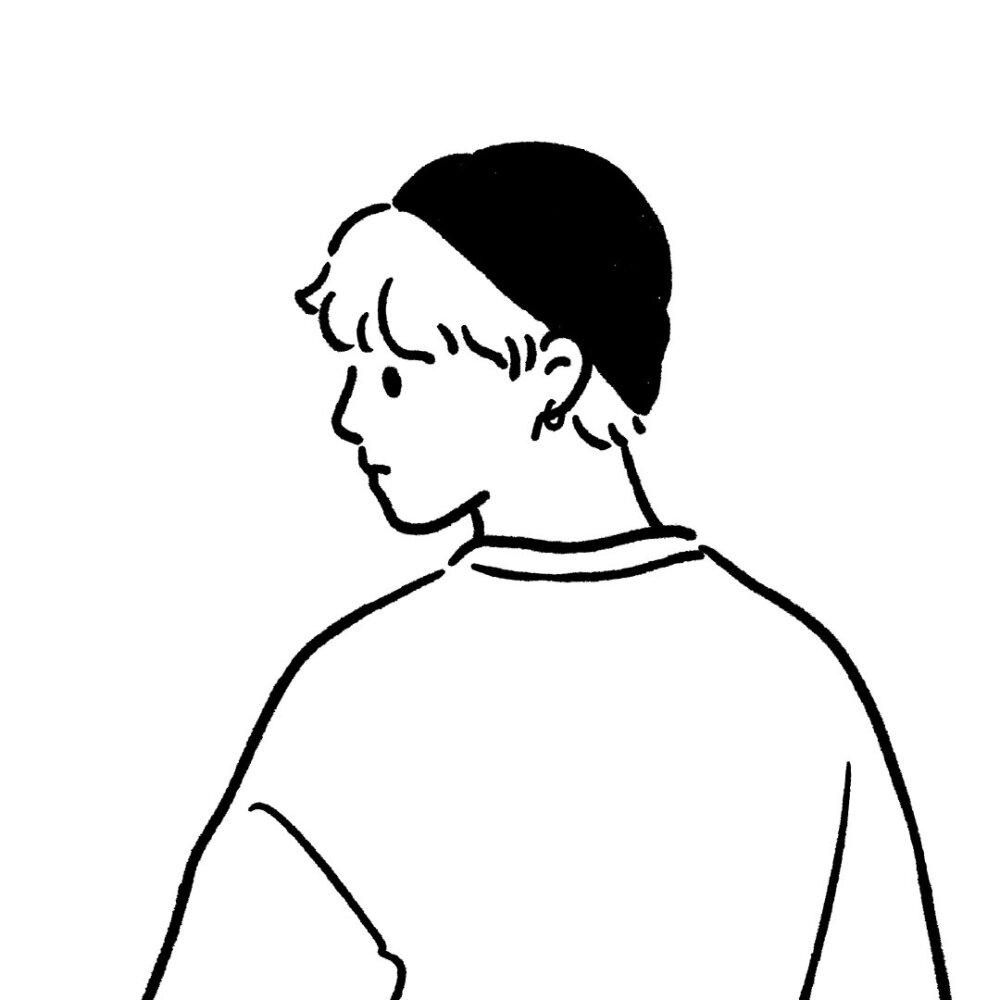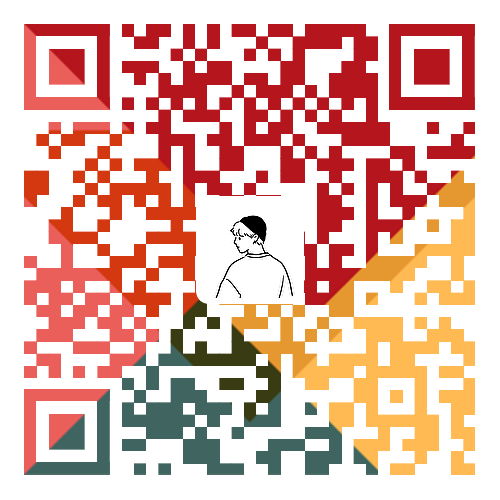API 和 Web API API (Application Programming Interface,应用程序编程接口)是一些预先定义的函数,目的是提供应用程序与开发人员基于某软件或硬件得以访问一组例程的能力,而又无需访问源码,或理解内部工作机制的细节 。操作浏览器功能和页面元素的 API(BOM 和DOM).https://developer.mozilla.org/zh-CN/docs/Web/API Web APIs
DOM 文档对象模型(DocumentObjetModel,简称 DOM),是W3C组织推荐的处理可扩展标记语言(HTML或者XML)的标准编程接口。
DOM树: 将 HTML 文档以树状结构直观的表现出来,我们称之为文档树或DOM树,描述网页内容关系的名词 文档树直观的体现了标签与标签之间的关系
DOM对象: 浏览器根据html标签生成的JS对象
所有的标签属性都可以在这个对象上面找到
修改这个对象的属性会自动映射到标签身上
DOM的核心思想:把网页内容当做对象 来处理
是 DOM 里提供的一个对象
所以它提供的属性和方法都是用来访问和操作网页内容的
网页所有内容都在document里面
getElementByld获取元素 1 2 3 4 5 6 7 8 9 10 11 12 13 14 <body> <div id ="time" > 2023-7-1</div > <script > var timer = document .getElementById ('time' ); console .log (timer); console .log (typeof timer); console .dir (timer); </script > </body>
getElementsByTagName获取某类标签元素 1 2 3 4 5 6 7 8 9 10 11 12 13 14 15 16 17 18 19 20 21 22 23 24 25 26 27 28 29 30 31 32 33 34 35 36 <body> <!-- 使用getElementsByTagName ()方法可以返回带有指定标签名的对象的集合 --> <ul > <li > 知否知否,应是绿肥红瘦1</li > <li > 知否知否,应是绿肥红瘦2</li > <li > 知否知否,应是绿肥红瘦3</li > <li > 知否知否,应是绿肥红瘦4</li > <li > 知否知否,应是绿肥红瘦5</li > </ul > <ol id ="ol" > <li > 生僻字</li > <li > 生僻字</li > <li > 生僻字</li > <li > 生僻字</li > <li > 生僻字</li > </ol > <script > var lis = document .getElementsByTagName ('li' ); console .log (lis); console .log (lis[0 ]); for (var i = 0 ;i < lis.length ;i++) { console .log (lis[i]); } var ol = document .getElementById ('ol' ); console .log (ol.getElementsByTagName ('li' )); </script > </body>
H5新增获取元素方式 1 2 3 4 5 6 7 8 9 10 11 12 13 14 15 16 17 18 19 20 21 22 23 24 25 26 27 <body> <div class ="box" > 盒子</div > <div class ="box" > 盒子</div > <div id ="nav" > <ul > <li > 首页</li > <li > 产品</li > </ul > </div > <script > var boxs = document .getElementsByClassName ('box' ); console .log (boxs); var firstBox = document .querySelector ('.box' ); console .log (firstBox); var nav = document .querySelector ('#nav' ); console .log (nav); var li = document .querySelector ('li' ); console .log (li); var allBox = document .querySelectorAll ('.box' ); console .log (allBox); var lis = document .querySelectorAll ('li' ); console .log (lis); </script > </body>
获取body和html元素 1 2 3 4 5 6 7 8 9 10 11 <body> <script > var bodyEle = document .body ; console .log (bodyEle); console .dir (bodyEle); var htmlEle = document .documentElement ; console .log (htmlEle); </script > </body>
事件三要素 1 2 3 4 5 6 7 8 9 10 11 12 13 14 <body> <button id ="btn" > 唐伯虎</button > <script > var btn = document .getElementById ('btn' ); btn.onclick = function ( alert ('点秋香' ); } </script > </body>
执行条件过程 1 2 3 4 5 6 7 8 9 10 11 12 13 14 15 <body> <div > 123</div > <script > var div = document .querySelector ('div' ); div.onclick = function ( console .log ('我被选中了' ); } </script > </body>
操作元素-修改元素内容 1 2 3 4 5 6 7 8 9 10 11 12 13 14 15 16 17 18 19 20 21 22 23 24 25 26 27 28 29 30 31 32 33 34 35 36 37 38 39 40 41 42 43 44 45 46 47 48 49 50 51 52 <!DOCTYPE html > <html lang ="en" > <head > <meta charset ="UTF-8" > <meta name ="viewport" content ="width=device-width, initial-scale=1.0" > <meta http-equiv ="X-UA-Compatible" content ="ie=edge" > <title > Document</title > <style > div , p { width : 300px ; height : 30px ; line-height : 30px ; color : #fff ; background-color : rgb (108 , 230 , 232 ); } </style > </head > <body > <button > 显示当前系统时间</button > <div > 某个时间</div > <p > 1123</p > <script > var btn = document .querySelector ('button' ); var div = document .querySelector ('div' ); btn.onclick = function ( div.innerHTML = getDate (); } function getDate ( var date = new Date (); var year = date.getFullYear (); var month = date.getMonth () + 1 ; var dates = date.getDate (); var arr = ['星期日' , '星期一' , '星期二' , '星期三' , '星期四' , '星期五' , '星期六' ]; var day = date.getDay (); return '今天是:' + year + '年' + month + '月' + dates + '日 ' + arr[day]; } var p = document .querySelector ('p' ); p.innerHTML = getDate (); </script > </body > </html >
innerText和innerHTML的区别 1 2 3 4 5 6 7 8 9 10 11 12 13 14 15 16 17 18 19 <body> <div > </div > <p > 我是文字 <span > 123</span > </p > <script > var div = document .querySelector ('div' ); div.innerHTML = '<strong>今天是:</strong> 2019' ; var p = document .querySelector ('p' ); console .log (p.innerText ); console .log (p.innerHTML ); </script > </body>
操作元素-修改元素属性 1 2 3 4 5 6 7 8 9 10 11 12 13 14 15 16 17 18 19 20 21 22 <body> <button id ="ldh" > 刘德华</button > <button id ="zxy" > 张学友</button > <img src ="images/ldh.jpg" alt ="" title ="刘德华" > <script > var ldh = document .getElementById ('ldh' ); var zxy = document .getElementById ('zxy' ); var img = document .querySelector ('img' ); zxy.onclick = function ( img.src = 'images/zxy.jpg' ; img.title = '张学友思密达' ; } ldh.onclick = function ( img.src = 'images/ldh.jpg' ; img.title = '刘德华' ; } </script > </body >
分时问候案例 1 2 3 4 5 6 7 8 9 10 11 12 13 14 15 16 17 18 19 20 21 22 23 24 25 26 27 28 29 30 31 32 33 34 35 36 37 38 39 40 41 42 43 44 45 <!DOCTYPE html > <html lang ="en" > <head > <meta charset ="UTF-8" > <meta name ="viewport" content ="width=device-width, initial-scale=1.0" > <meta http-equiv ="X-UA-Compatible" content ="ie=edge" > <title > Document</title > <style > img { width : 300px ; } </style > </head > <body > <img src ="images/s.gif" alt ="" > <div > 上午好</div > <script > var img = document .querySelector ('img' ); var div = document .querySelector ('div' ); var date = new Date (); var h = date.getHours (); if (h < 12 ) { img.src = 'images/s.gif' ; div.innerHTML = '亲,上午好,好好写代码' ; } else if (h < 18 ) { img.src = 'images/x.gif' ; div.innerHTML = '亲,下午好,好好写代码' ; } else { img.src = 'images/w.gif' ; div.innerHTML = '亲,晚上好,好好写代码' ; } </script > </body > </html >
操作元素-修改表单属性 1 2 3 4 5 6 7 8 9 10 11 12 13 14 15 16 17 18 19 <body> <button > 按钮</button > <input type ="text" value ="输入内容" > <script > var btn = document .querySelector ('button' ); var input = document .querySelector ('input' ); btn.onclick = function ( input.value = '被点击了' ; this .disabled = true ; } </script > </body >
仿京东显示隐藏密码明文案例 1 2 3 4 5 6 7 8 9 10 11 12 13 14 15 16 17 18 19 20 21 22 23 24 25 26 27 28 29 30 31 32 33 34 35 36 37 38 39 40 41 42 43 44 45 46 47 48 49 50 51 52 53 54 55 56 57 58 59 60 61 62 <!DOCTYPE html > <html lang ="en" > <head > <meta charset ="UTF-8" > <meta name ="viewport" content ="width=device-width, initial-scale=1.0" > <meta http-equiv ="X-UA-Compatible" content ="ie=edge" > <title > Document</title > <style > .box { position : relative; width : 400px ; border-bottom : 1px solid #ccc ; margin : 100px auto; } .box input { width : 370px ; height : 30px ; border : 0 ; outline : none; } .box img { position : absolute; top : 2px ; right : 2px ; width : 24px ; } </style > </head > <body > <div class ="box" > <label for ="" > <img src ="images/close.png" alt ="" id ="eye" > </label > <input type ="password" name ="" id ="pwd" > </div > <script > var eye = document .getElementById ('eye' ); var pwd = document .getElementById ('pwd' ); var flag = 0 ; eye.onclick = function ( if (flag == 0 ) { pwd.type = 'text' ; eye.src = 'images/open.png' ; flag = 1 ; } else { pwd.type = 'password' ; eye.src = 'images/close.png' ; flag = 0 ; } } </script > </body > </html >
操作元素-修改样式属性 1 2 3 4 5 6 7 8 9 10 11 12 13 14 15 16 17 18 19 20 21 22 23 24 25 26 27 28 29 30 31 32 <!DOCTYPE html> <html lang="en"> <head> <meta charset="UTF-8"> <meta name="viewport" content="width=device-width, initial-scale=1.0"> <meta http-equiv="X-UA-Compatible" content="ie=edge"> <title>Document</title> <style> div { width: 200px; height: 200px; background-color: pink; } </style> </head> <body> <div></div> <script> // 1. 获取元素 var div = document.querySelector('div'); // 2. 注册事件 处理程序 div.onclick = function() { // div.style里面的属性 采取驼峰命名法 this.style.backgroundColor = 'purple'; this.style.width = '250px'; } </script> </body> </html>
仿淘宝关闭二维码案例 1 2 3 4 5 6 7 8 9 10 11 12 13 14 15 16 17 18 19 20 21 22 23 24 25 26 27 28 29 30 31 32 33 34 35 36 37 38 39 40 41 42 43 44 45 46 47 48 49 50 51 52 53 54 55 56 57 58 <!DOCTYPE html > <html lang ="en" > <head > <meta charset ="UTF-8" > <meta name ="viewport" content ="width=device-width, initial-scale=1.0" > <meta http-equiv ="X-UA-Compatible" content ="ie=edge" > <title > Document</title > <style > .box { position : relative; width : 74px ; height : 88px ; border : 1px solid #ccc ; margin : 100px auto; font-size : 12px ; text-align : center; color : rgb (26 , 23 , 21 ); } .box img { width : 60px ; margin-top : 5px ; } .close-btn { position : absolute; top : -1px ; left : -16px ; width : 14px ; height : 14px ; border : 1px solid #ccc ; line-height : 14px ; font-family : Arial, Helvetica, sans-serif; cursor : pointer; } </style > </head > <body > <div class ="box" > 淘宝二维码 <img src ="images/tao.png" alt ="" > <i class ="close-btn" > ×</i > </div > <script > var btn = document .querySelector ('.close-btn' ); var box = document .querySelector ('.box' ); btn.onclick = function ( box.style .display = 'none' ; } </script > </body > </html >
循环精灵图 1 2 3 4 5 6 7 8 9 10 11 12 13 14 15 16 17 18 19 20 21 22 23 24 25 26 27 28 29 30 31 32 33 34 35 36 37 38 39 40 41 42 43 44 45 46 47 48 49 50 51 52 53 54 55 56 57 58 59 60 61 62 63 <!DOCTYPE html> <html lang="en"> <head> <meta charset="UTF-8"> <meta name="viewport" content="width=device-width, initial-scale=1.0"> <meta http-equiv="X-UA-Compatible" content="ie=edge"> <title>Document</title> <style> * { margin: 0; padding: 0; } li { list-style-type: none; } .box { width: 250px; margin: 100px auto; } .box li { float: left; width: 24px; height: 24px; background-color: pink; margin: 15px; background: url(images/sprite.png) no-repeat; } </style> </head> <body> <div class="box"> <ul> <li></li> <li></li> <li></li> <li></li> <li></li> <li></li> <li></li> <li></li> <li></li> <li></li> <li></li> <li></li> </ul> </div> <script> // 1. 获取元素 所有的小li var lis = document.querySelectorAll('li'); for (var i = 0; i < lis.length; i++) { // 让索引号 乘以 44 就是每个li 的背景y坐标 index就是我们的y坐标 var index = i * 44; lis[i].style.backgroundPosition = '0 -' + index + 'px'; } </script> </body> </html>
显示隐藏文本框内容 1 2 3 4 5 6 7 8 9 10 11 12 13 14 15 16 17 18 19 20 21 22 23 24 25 26 27 28 29 30 31 32 33 34 35 36 37 38 39 40 41 42 43 <!DOCTYPE html> <html lang="en"> <head> <meta charset="UTF-8"> <meta name="viewport" content="width=device-width, initial-scale=1.0"> <meta http-equiv="X-UA-Compatible" content="ie=edge"> <title>Document</title> <style> input { color: #999; } </style> </head> <body> <input type="text" value="手机"> <script> // 1.获取元素 var text = document.querySelector('input'); // 2.注册事件 获得焦点事件 onfocus text.onfocus = function() { // console.log('得到了焦点'); if (this.value === '手机') { this.value = ''; } // 获得焦点需要把文本框里面的文字颜色变黑 this.style.color = '#333'; } // 3. 注册事件 失去焦点事件 onblur text.onblur = function() { // console.log('失去了焦点'); if (this.value === '') { this.value = '手机'; } // 失去焦点需要把文本框里面的文字颜色变浅色 this.style.color = '#999'; } </script> </body> </html>
使用className修改样式属性 1 2 3 4 5 6 7 8 9 10 11 12 13 14 15 16 17 18 19 20 21 22 23 24 25 26 27 28 29 30 31 32 33 34 35 36 37 38 39 40 41 42 43 44 45 46 <!DOCTYPE html> <html lang="en"> <head> <meta charset="UTF-8"> <meta name="viewport" content="width=device-width, initial-scale=1.0"> <meta http-equiv="X-UA-Compatible" content="ie=edge"> <title>Document</title> <style> div { width: 100px; height: 100px; background-color: pink; } .change { background-color: purple; color: #fff; font-size: 25px; margin-top: 100px; } </style> </head> <body> <div class="first">文本</div> <script> // 1. 使用 element.style 获得修改元素样式 如果样式比较少 或者 功能简单的情况下使用 var test = document.querySelector('div'); test.onclick = function() { // this.style.backgroundColor = 'purple'; // this.style.color = '#fff'; // this.style.fontSize = '25px'; // this.style.marginTop = '100px'; // 让我们当前元素的类名改为了 change // 2. 我们可以通过 修改元素的className更改元素的样式 适合于样式较多或者功能复杂的情况 // 3. 如果想要保留原先的类名,我们可以这么做 多类名选择器 // this.className = 'change'; this.className = 'first change'; } </script> </body> </html>
密码框验证信息 1 2 3 4 5 6 7 8 9 10 11 12 13 14 15 16 17 18 19 20 21 22 23 24 25 26 27 28 29 30 31 32 33 34 35 36 37 38 39 40 41 42 43 44 45 46 47 48 49 50 51 52 53 54 55 56 57 58 59 60 61 62 63 <!DOCTYPE html> <html lang="en"> <head> <meta charset="UTF-8"> <meta name="viewport" content="width=device-width, initial-scale=1.0"> <meta http-equiv="X-UA-Compatible" content="ie=edge"> <title>Document</title> <style> div { width: 600px; margin: 100px auto; } .message { display: inline-block; font-size: 12px; color: #999; background: url(images/mess.png) no-repeat left center; padding-left: 20px; } .wrong { color: red; background-image: url(images/wrong.png); } .right { color: green; background-image: url(images/right.png); } </style> </head> <body> <div class="register"> <input type="password" class="ipt"> <p class="message">请输入6~16位密码</p> </div> <script> // 首先判断的事件是表单失去焦点 onblur // 如果输入正确则提示正确的信息颜色为绿色小图标变化 // 如果输入不是6到16位,则提示错误信息颜色为红色 小图标变化 // 因为里面变化样式较多,我们采取className修改样式 // 1.获取元素 var ipt = document.querySelector('.ipt'); var message = document.querySelector('.message'); //2. 注册事件 失去焦点 ipt.onblur = function() { // 根据表单里面值的长度 ipt.value.length if (this.value.length < 6 || this.value.length > 16) { // console.log('错误'); message.className = 'message wrong'; message.innerHTML = '您输入的位数不对要求6~16位'; } else { message.className = 'message right'; message.innerHTML = '您输入的正确'; } } </script> </body> </html>
操作元素总结
排他思想(算法) 1 2 3 4 5 6 7 8 9 10 11 12 13 14 15 16 17 18 19 20 21 22 23 24 <body> <button > 按钮1</button > <button > 按钮2</button > <button > 按钮3</button > <button > 按钮4</button > <button > 按钮5</button > <script > var btns = document .getElementsByTagName ('button' ); for (var i = 0 ; i < btns.length ; i++) { btns[i].onclick = function ( for (var i = 0 ; i < btns.length ; i++) { btns[i].style .backgroundColor = '' ; } this .style .backgroundColor = 'pink' ; } } </script > </body>
百度换肤效果 1 2 3 4 5 6 7 8 9 10 11 12 13 14 15 16 17 18 19 20 21 22 23 24 25 26 27 28 29 30 31 32 33 34 35 36 37 38 39 40 41 42 43 44 45 46 47 48 49 50 51 52 53 54 55 56 57 58 59 60 61 62 63 64 65 66 <!DOCTYPE html> <html lang="en"> <head> <meta charset="UTF-8"> <meta name="viewport" content="width=device-width, initial-scale=1.0"> <meta http-equiv="X-UA-Compatible" content="ie=edge"> <title>Document</title> <style> * { margin: 0; padding: 0; } body { background: url(images/1.jpg) no-repeat center top; } li { list-style: none; } .baidu { overflow: hidden; margin: 100px auto; background-color: #fff; width: 410px; padding-top: 3px; } .baidu li { float: left; margin: 0 1px; cursor: pointer; } .baidu img { width: 100px; } </style> </head> <body> <ul class="baidu"> <li><img src="images/1.jpg"></li> <li><img src="images/2.jpg"></li> <li><img src="images/3.jpg"></li> <li><img src="images/4.jpg"></li> </ul> <script> // 1. 获取元素 var imgs = document.querySelector('.baidu').querySelectorAll('img'); // console.log(imgs); // 2. 循环注册事件 for (var i = 0; i < imgs.length; i++) { imgs[i].onclick = function() { // this.src 就是我们点击图片的路径 images/2.jpg // console.log(this.src); // 把这个路径 this.src 给body 就可以了 document.body.style.backgroundImage = 'url(' + this.src + ')'; } } </script> </body> </html>
表格隔行变色效果 1 2 3 4 5 6 7 8 9 10 11 12 13 14 15 16 17 18 19 20 21 22 23 24 25 26 27 28 29 30 31 32 33 34 35 36 37 38 39 40 41 42 43 44 45 46 47 48 49 50 51 52 53 54 55 56 57 58 59 60 61 62 63 64 65 66 67 68 69 70 71 72 73 74 75 76 77 78 79 80 81 82 83 84 85 86 87 88 89 90 91 92 93 94 95 96 97 98 99 100 101 102 103 104 105 106 107 108 109 110 111 112 113 114 115 116 117 118 119 120 <!DOCTYPE html> <html lang="en"> <head> <meta charset="UTF-8"> <meta name="viewport" content="width=device-width, initial-scale=1.0"> <meta http-equiv="X-UA-Compatible" content="ie=edge"> <title>Document</title> <style> table { width: 800px; margin: 100px auto; text-align: center; border-collapse: collapse; font-size: 14px; } thead tr { height: 30px; background-color: skyblue; } tbody tr { height: 30px; } tbody td { border-bottom: 1px solid #d7d7d7; font-size: 12px; color: blue; } .bg { background-color: pink; } </style> </head> <body> <table> <thead> <tr> <th>代码</th> <th>名称</th> <th>最新公布净值</th> <th>累计净值</th> <th>前单位净值</th> <th>净值增长率</th> </tr> </thead> <tbody> <tr> <td>003526</td> <td>农银金穗3个月定期开放债券</td> <td>1.075</td> <td>1.079</td> <td>1.074</td> <td>+0.047%</td> </tr> <tr> <td>003526</td> <td>农银金穗3个月定期开放债券</td> <td>1.075</td> <td>1.079</td> <td>1.074</td> <td>+0.047%</td> </tr> <tr> <td>003526</td> <td>农银金穗3个月定期开放债券</td> <td>1.075</td> <td>1.079</td> <td>1.074</td> <td>+0.047%</td> </tr> <tr> <td>003526</td> <td>农银金穗3个月定期开放债券</td> <td>1.075</td> <td>1.079</td> <td>1.074</td> <td>+0.047%</td> </tr> <tr> <td>003526</td> <td>农银金穗3个月定期开放债券</td> <td>1.075</td> <td>1.079</td> <td>1.074</td> <td>+0.047%</td> </tr> <tr> <td>003526</td> <td>农银金穗3个月定期开放债券</td> <td>1.075</td> <td>1.079</td> <td>1.074</td> <td>+0.047%</td> </tr> </tbody> </table> <script> // 1.获取元素 获取的是 tbody 里面所有的行 var trs = document.querySelector('tbody').querySelectorAll('tr'); // 2. 利用循环绑定注册事件 for (var i = 0; i < trs.length; i++) { // 3. 鼠标经过事件 onmouseover trs[i].onmouseover = function() { // console.log(11); this.className = 'bg'; } // 4. 鼠标离开事件 onmouseout trs[i].onmouseout = function() { this.className = ''; } } </script> </body> </html>
表单全选取消全选 1 2 3 4 5 6 7 8 9 10 11 12 13 14 15 16 17 18 19 20 21 22 23 24 25 26 27 28 29 30 31 32 33 34 35 36 37 38 39 40 41 42 43 44 45 46 47 48 49 50 51 52 53 54 55 56 57 58 59 60 61 62 63 64 65 66 67 68 69 70 71 72 73 74 75 76 77 78 79 80 81 82 83 84 85 86 87 88 89 90 91 92 93 94 95 96 97 98 99 100 101 102 103 104 105 106 107 108 109 110 111 112 113 114 115 116 117 118 119 120 121 122 123 124 125 126 127 128 129 130 <!DOCTYPE html> <html > <head lang ="en" > <meta charset ="UTF-8" > <title > </title > <style > * { padding : 0 ; margin : 0 ; } .wrap { width : 300px ; margin : 100px auto 0 ; } table { border-collapse : collapse; border-spacing : 0 ; border : 1px solid #c0c0c0 ; width : 300px ; } th , td { border : 1px solid #d0d0d0 ; color : #404060 ; padding : 10px ; } th { background-color : #09c ; font : bold 16px "微软雅黑" ; color : #fff ; } td { font : 14px "微软雅黑" ; } tbody tr { background-color : #f0f0f0 ; } tbody tr :hover { cursor : pointer; background-color : #fafafa ; } </style > </head > <body > <div class ="wrap" > <table > <thead > <tr > <th > <input type ="checkbox" id ="j_cbAll" /> </th > <th > 商品</th > <th > 价钱</th > </tr > </thead > <tbody id ="j_tb" > <tr > <td > <input type ="checkbox" /> </td > <td > iPhone8</td > <td > 8000</td > </tr > <tr > <td > <input type ="checkbox" /> </td > <td > iPad Pro</td > <td > 5000</td > </tr > <tr > <td > <input type ="checkbox" /> </td > <td > iPad Air</td > <td > 2000</td > </tr > <tr > <td > <input type ="checkbox" /> </td > <td > Apple Watch</td > <td > 2000</td > </tr > </tbody > </table > </div > <script > var j_cbAll = document .getElementById ('j_cbAll' ); var j_tbs = document .getElementById ('j_tb' ).getElementsByTagName ('input' ); j_cbAll.onclick = function ( console .log (this .checked ); for (var i = 0 ; i < j_tbs.length ; i++) { j_tbs[i].checked = this .checked ; } } for (var i = 0 ; i < j_tbs.length ; i++) { j_tbs[i].onclick = function ( var flag = true ; for (var i = 0 ; i < j_tbs.length ; i++) { if (!j_tbs[i].checked ) { flag = false ; break ; } } j_cbAll.checked = flag; } } </script > </body > </html >
自定义属性操作 1 2 3 4 5 6 7 8 9 10 11 12 13 14 15 16 17 18 19 20 21 <body> <div id ="demo" index ="1" class ="nav" > </div > <script > var div = document .querySelector ('div' ); console .log (div.id ); console .log (div.getAttribute ('id' )); console .log (div.getAttribute ('index' )); div.id = 'test' ; div.className = 'navs' ; div.setAttribute ('index' , 2 ); div.setAttribute ('class' , 'footer' ); div.removeAttribute ('index' ); </script > </body>
tab栏切换制作 1 2 3 4 5 6 7 8 9 10 11 12 13 14 15 16 17 18 19 20 21 22 23 24 25 26 27 28 29 30 31 32 33 34 35 36 37 38 39 40 41 42 43 44 45 46 47 48 49 50 51 52 53 54 55 56 57 58 59 60 61 62 63 64 65 66 67 68 69 70 71 72 73 74 75 76 77 78 79 80 81 82 83 84 85 86 87 88 89 90 91 92 93 94 95 96 97 98 99 100 101 102 103 104 105 106 107 108 109 110 111 112 113 114 115 116 <!DOCTYPE html> <html lang="en"> <head> <meta charset="UTF-8"> <meta name="viewport" content="width=device-width, initial-scale=1.0"> <meta http-equiv="X-UA-Compatible" content="ie=edge"> <title>Document</title> <style> * { margin: 0; padding: 0; } li { list-style-type: none; } .tab { width: 978px; margin: 100px auto; } .tab_list { height: 39px; border: 1px solid #ccc; background-color: #f1f1f1; } .tab_list li { float: left; height: 39px; line-height: 39px; padding: 0 20px; text-align: center; cursor: pointer; } .tab_list .current { background-color: #c81623; color: #fff; } .item_info { padding: 20px 0 0 20px; } .item { display: none; } </style> </head> <body> <div class="tab"> <div class="tab_list"> <ul> <li class="current">商品介绍</li> <li>规格与包装</li> <li>售后保障</li> <li>商品评价(50000)</li> <li>手机社区</li> </ul> </div> <div class="tab_con"> <div class="item" style="display: block;"> 商品介绍模块内容 </div> <div class="item"> 规格与包装模块内容 </div> <div class="item"> 售后保障模块内容 </div> <div class="item"> 商品评价(50000)模块内容 </div> <div class="item"> 手机社区模块内容 </div> </div> </div> <script> // 获取元素 var tab_list = document.querySelector('.tab_list'); var lis = tab_list.querySelectorAll('li'); var items = document.querySelectorAll('.item'); // for循环绑定点击事件 for (var i = 0; i < lis.length; i++) { // 开始给5个小li 设置索引号 lis[i].setAttribute('index', i); lis[i].onclick = function() { // 1. 上的模块选项卡,点击某一个,当前这一个底色会是红色,其余不变(排他思想) 修改类名的方式 // 干掉所有人 其余的li清除 class 这个类 for (var i = 0; i < lis.length; i++) { lis[i].className = ''; } // 留下我自己 this.className = 'current'; // 2. 下面的显示内容模块 var index = this.getAttribute('index'); console.log(index); // 干掉所有人 让其余的item 这些div 隐藏 for (var i = 0; i < items.length; i++) { items[i].style.display = 'none'; } // 留下我自己 让对应的item 显示出来 items[index].style.display = 'block'; } } </script> </body> </html>
H5自定义属性 1 2 3 4 5 6 7 8 9 10 11 12 13 14 15 16 17 18 19 <body> <div getTime ="20" data-index ="2" data-list-name ="andy" > </div > <script > var div = document .querySelector ('div' ); console .log (div.getAttribute ('getTime' )); div.setAttribute ('data-time' , 20 ); console .log (div.getAttribute ('data-index' )); console .log (div.getAttribute ('data-list-name' )); console .log (div.dataset ); console .log (div.dataset .index ); console .log (div.dataset ['index' ]); console .log (div.dataset .listName ); console .log (div.dataset ['listName' ]); </script > </body>
节点简介 网页中的所有内容都是节点(标签、属性、文本、注释等),在DOM中,节点使用node 来表示HTML DOM树中的所有节点均可通过JavaScript进行访问,所有HTML元素(节点)均可被修改,也可以创建或删除。
元素1 属性2 文本3
节点操作之父节点 1 2 3 4 5 6 7 8 9 10 11 12 13 14 15 16 17 18 19 20 21 22 23 24 <body> <!-- 节点的优点 --> <div > 我是div</div > <span > 我是span</span > <ul > <li > 我是li</li > <li > 我是li</li > <li > 我是li</li > <li > 我是li</li > </ul > <div class ="demo" > <div class ="box" > <span class ="erweima" > ×</span > </div > </div > <script > var erweima = document .querySelector ('.erweima' ); console .log (erweima.parentNode ); </script > </body>
节点操作之子节点 1 2 3 4 5 6 7 8 9 10 11 12 13 14 15 16 17 18 19 20 21 22 23 24 25 26 27 28 29 30 31 32 33 34 35 36 37 38 39 40 41 42 43 44 45 46 47 48 <!DOCTYPE html> <html lang="en"> <head> <meta charset="UTF-8"> <meta name="viewport" content="width=device-width, initial-scale=1.0"> <meta http-equiv="X-UA-Compatible" content="ie=edge"> <title>Document</title> </head> <body> <!-- 节点的优点 --> <div>我是div</div> <span>我是span</span> <ul> <li>我是li</li> <li>我是li</li> <li>我是li</li> <li>我是li</li> </ul> <ol> <li>我是li</li> <li>我是li</li> <li>我是li</li> <li>我是li</li> </ol> <div class="demo"> <div class="box"> <span class="erweima">×</span> </div> </div> <script> // DOM 提供的方法(API)获取 var ul = document.querySelector('ul'); var lis = ul.querySelectorAll('li'); // 1. 子节点 childNodes 所有的子节点 包含 元素节点 文本节点等等 console.log(ul.childNodes); console.log(ul.childNodes[0].nodeType); console.log(ul.childNodes[1].nodeType); // 2. children 获取所有的子元素节点 也是我们实际开发常用的 console.log(ul.children); </script> </body> </html>
节点操作之第一个子元素和最后一个子元素 1 2 3 4 5 6 7 8 9 10 11 12 13 14 15 16 17 18 19 20 21 <body> <ol > <li > 我是li1</li > <li > 我是li2</li > <li > 我是li3</li > <li > 我是li4</li > <li > 我是li5</li > </ol > <script > var ol = document .querySelector ('ol' ); console .log (ol.firstChild ); console .log (ol.lastChild ); console .log (ol.firstElementChild ); console .log (ol.lastElementChild ); console .log (ol.children [0 ]); console .log (ol.children [ol.children .length - 1 ]); </script > </body>
新浪下拉菜单 1 2 3 4 5 6 7 8 9 10 11 12 13 14 15 16 17 18 19 20 21 22 23 24 25 26 27 28 29 30 31 32 33 34 35 36 37 38 39 40 41 42 43 44 45 46 47 48 49 50 51 52 53 54 55 56 57 58 59 60 61 62 63 64 65 66 67 68 69 70 71 72 73 74 75 76 77 78 79 80 81 82 83 84 85 86 87 88 89 90 91 92 93 94 95 96 97 98 99 100 101 102 103 104 105 106 107 108 109 110 111 112 113 114 115 116 117 118 119 120 121 122 123 124 125 126 127 128 129 130 131 132 133 134 135 136 137 138 139 140 141 142 143 <!DOCTYPE html> <html lang="en"> <head> <meta charset="UTF-8"> <meta name="viewport" content="width=device-width, initial-scale=1.0"> <meta http-equiv="X-UA-Compatible" content="ie=edge"> <title>Document</title> <style> * { margin: 0; padding: 0; } li { list-style-type: none; } a { text-decoration: none; font-size: 14px; } .nav { margin: 100px; } .nav>li { position: relative; float: left; width: 80px; height: 41px; text-align: center; } .nav li a { display: block; width: 100%; height: 100%; line-height: 41px; color: #333; } .nav>li>a:hover { background-color: #eee; } .nav ul { display: none; position: absolute; top: 41px; left: 0; width: 100%; border-left: 1px solid #FECC5B; border-right: 1px solid #FECC5B; } .nav ul li { border-bottom: 1px solid #FECC5B; } .nav ul li a:hover { background-color: #FFF5DA; } </style> </head> <body> <ul class="nav"> <li> <a href="#">微博</a> <ul> <li> <a href="">私信</a> </li> <li> <a href="">评论</a> </li> <li> <a href="">@我</a> </li> </ul> </li> <li> <a href="#">微博</a> <ul> <li> <a href="">私信</a> </li> <li> <a href="">评论</a> </li> <li> <a href="">@我</a> </li> </ul> </li> <li> <a href="#">微博</a> <ul> <li> <a href="">私信</a> </li> <li> <a href="">评论</a> </li> <li> <a href="">@我</a> </li> </ul> </li> <li> <a href="#">微博</a> <ul> <li> <a href="">私信</a> </li> <li> <a href="">评论</a> </li> <li> <a href="">@我</a> </li> </ul> </li> </ul> <script> // 1. 获取元素 var nav = document.querySelector('.nav'); var lis = nav.children; // 得到4个小li // 2.循环注册事件 for (var i = 0; i < lis.length; i++) { lis[i].onmouseover = function() { this.children[1].style.display = 'block'; } lis[i].onmouseout = function() { this.children[1].style.display = 'none'; } } </script> </body> </html>
节点操作之兄弟节点 1 2 3 4 5 6 7 8 9 10 11 12 13 <body> <div > 我是div</div > <span > 我是span</span > <script > var div = document .querySelector ('div' ); console .log (div.nextSibling ); console .log (div.previousSibling ); console .log (div.nextElementSibling ); console .log (div.previousElementSibling ); </script > </body>
节点操作之创建和添加节点 1 2 3 4 5 6 7 8 9 10 11 12 13 14 15 16 <body> <ul > <li > 123</li > </ul > <script > var li = document .createElement ('li' ); var ul = document .querySelector ('ul' ); ul.appendChild (li); var lili = document .createElement ('li' ); ul.insertBefore (lili, ul.children [0 ]); </script > </body>
简单版发布留言案例 1 2 3 4 5 6 7 8 9 10 11 12 13 14 15 16 17 18 19 20 21 22 23 24 25 26 27 28 29 30 31 32 33 34 35 36 37 38 39 40 41 42 43 44 45 46 47 48 49 50 51 52 53 54 55 56 57 58 59 60 61 62 63 64 65 66 67 68 69 70 71 72 <!DOCTYPE html> <html lang="en"> <head> <meta charset="UTF-8"> <meta name="viewport" content="width=device-width, initial-scale=1.0"> <meta http-equiv="X-UA-Compatible" content="ie=edge"> <title>Document</title> <style> * { margin: 0; padding: 0; } body { padding: 100px; } textarea { width: 200px; height: 100px; border: 1px solid pink; outline: none; resize: none; } ul { margin-top: 50px; } li { width: 300px; padding: 5px; background-color: rgb(245, 209, 243); color: red; font-size: 14px; margin: 15px 0; } </style> </head> <body> <textarea name="" id=""></textarea> <button>发布</button> <ul> </ul> <script> // 1. 获取元素 var btn = document.querySelector('button'); var text = document.querySelector('textarea'); var ul = document.querySelector('ul'); // 2. 注册事件 btn.onclick = function() { if (text.value == '') { alert('您没有输入内容'); return false; } else { // console.log(text.value); // (1) 创建元素 var li = document.createElement('li'); // 先有li 才能赋值 li.innerHTML = text.value; // (2) 添加元素 // ul.appendChild(li); ul.insertBefore(li, ul.children[0]); } } </script> </body> </html>
节点操作-删除节点 1 2 3 4 5 6 7 8 9 10 11 12 13 14 15 16 17 18 19 20 21 22 23 <body> <button > 删除</button > <ul > <li > 熊大</li > <li > 熊二</li > <li > 光头强</li > </ul > <script > var ul = document .querySelector ('ul' ); var btn = document .querySelector ('button' ); btn.onclick = function ( if (ul.children .length == 0 ) { this .disabled = true ; } else { ul.removeChild (ul.children [0 ]); } } </script > </body>
删除留言案例 1 2 3 4 5 6 7 8 9 10 11 12 13 14 15 16 17 18 19 20 21 22 23 24 25 26 27 28 29 30 31 32 33 34 35 36 37 38 39 40 41 42 43 44 45 46 47 48 49 50 51 52 53 54 55 56 57 58 59 60 61 62 63 64 65 66 67 68 69 70 71 72 73 74 75 76 77 78 79 80 81 82 83 84 <!DOCTYPE html> <html lang="en"> <head> <meta charset="UTF-8"> <meta name="viewport" content="width=device-width, initial-scale=1.0"> <meta http-equiv="X-UA-Compatible" content="ie=edge"> <title>Document</title> <style> * { margin: 0; padding: 0; } body { padding: 100px; } textarea { width: 200px; height: 100px; border: 1px solid pink; outline: none; resize: none; } ul { margin-top: 50px; } li { width: 300px; padding: 5px; background-color: rgb(245, 209, 243); color: red; font-size: 14px; margin: 15px 0; } li a { float: right; } </style> </head> <body> <textarea name="" id=""></textarea> <button>发布</button> <ul> </ul> <script> // 1. 获取元素 var btn = document.querySelector('button'); var text = document.querySelector('textarea'); var ul = document.querySelector('ul'); // 2. 注册事件 btn.onclick = function() { if (text.value == '') { alert('您没有输入内容'); return false; } else { // console.log(text.value); // (1) 创建元素 var li = document.createElement('li'); // 先有li 才能赋值 li.innerHTML = text.value + "<a href='javascript:;'>删除</a>"; // (2) 添加元素 // ul.appendChild(li); ul.insertBefore(li, ul.children[0]); // (3) 删除元素 删除的是当前链接的li 它的父亲 var as = document.querySelectorAll('a'); for (var i = 0; i < as.length; i++) { as[i].onclick = function() { // node.removeChild(child); 删除的是 li 当前a所在的li this.parentNode; ul.removeChild(this.parentNode); } } } } </script> </body> </html>
节点操作-复制节点 1 2 3 4 5 6 7 8 9 10 11 12 13 14 <body> <ul > <li > 1111</li > <li > 2</li > <li > 3</li > </ul > <script > var ul = document .querySelector ('ul' ); var lili = ul.children [0 ].cloneNode (true ); ul.appendChild (lili); </script > </body>
动态生成表格 1 2 3 4 5 6 7 8 9 10 11 12 13 14 15 16 17 18 19 20 21 22 23 24 25 26 27 28 29 30 31 32 33 34 35 36 37 38 39 40 41 42 43 44 45 46 47 48 49 50 51 52 53 54 55 56 57 58 59 60 61 62 63 64 65 66 67 68 69 70 71 72 73 74 75 76 77 78 79 80 81 82 83 84 85 86 87 88 89 90 91 92 93 94 95 96 97 98 99 100 101 102 <!DOCTYPE html> <html lang="en"> <head> <meta charset="UTF-8"> <meta name="viewport" content="width=device-width, initial-scale=1.0"> <meta http-equiv="X-UA-Compatible" content="ie=edge"> <title>Document</title> <style> table { width: 500px; margin: 100px auto; border-collapse: collapse; text-align: center; } td, th { border: 1px solid #333; } thead tr { height: 40px; background-color: #ccc; } </style> </head> <body> <table cellspacing="0"> <thead> <tr> <th>姓名</th> <th>科目</th> <th>成绩</th> <th>操作</th> </tr> </thead> <tbody> </tbody> </table> <script> // 1.先去准备好学生的数据 var datas = [{ name: '魏璎珞', subject: 'JavaScript', score: 100 }, { name: '弘历', subject: 'JavaScript', score: 98 }, { name: '傅恒', subject: 'JavaScript', score: 99 }, { name: '明玉', subject: 'JavaScript', score: 88 }, { name: '大猪蹄子', subject: 'JavaScript', score: 0 }]; // 2. 往tbody 里面创建行: 有几个人(通过数组的长度)我们就创建几行 var tbody = document.querySelector('tbody'); for (var i = 0; i < datas.length; i++) { // 外面的for循环管行 tr // 1. 创建 tr行 var tr = document.createElement('tr'); tbody.appendChild(tr); // 2. 行里面创建单元格(跟数据有关系的3个单元格) td 单元格的数量取决于每个对象里面的属性个数 for循环遍历对象 datas[i] for (var k in datas[i]) { // 里面的for循环管列 td // 创建单元格 var td = document.createElement('td'); // 把对象里面的属性值 datas[i][k] 给 td // console.log(datas[i][k]); td.innerHTML = datas[i][k]; tr.appendChild(td); } // 3. 创建有删除2个字的单元格 var td = document.createElement('td'); td.innerHTML = '<a href="javascript:;">删除 </a>'; tr.appendChild(td); } // 4. 删除操作 开始 var as = document.querySelectorAll('a'); for (var i = 0; i < as.length; i++) { as[i].onclick = function() { // 点击a 删除 当前a 所在的行(链接的爸爸的爸爸) node.removeChild(child) tbody.removeChild(this.parentNode.parentNode) } } // for(var k in obj) { // k 得到的是属性名 // obj[k] 得到是属性值 // } </script> </body> </html>
document.write创建元素 1 2 3 4 5 6 7 8 9 10 11 12 13 14 15 16 17 18 19 20 21 22 23 24 25 26 27 28 29 30 31 32 33 34 35 36 37 38 39 40 41 42 43 44 45 46 47 <!DOCTYPE html> <html lang="en"> <head> <meta charset="UTF-8"> <meta name="viewport" content="width=device-width, initial-scale=1.0"> <meta http-equiv="X-UA-Compatible" content="ie=edge"> <title>Document</title> </head> <body> <button>点击</button> <p>abc</p> <div class="inner"></div> <div class="create"></div> <script> // window.onload = function() { // document.write('<div>123</div>'); // } // 三种创建元素方式区别 // 1. document.write() 创建元素 如果页面文档流加载完毕,再调用这句话会导致页面重绘 // var btn = document.querySelector('button'); // btn.onclick = function() { // document.write('<div>123</div>'); // } // 2. innerHTML 创建元素 var inner = document.querySelector('.inner'); // for (var i = 0; i <= 100; i++) { // inner.innerHTML += '<a href="#">百度</a>' // } var arr = []; for (var i = 0; i <= 100; i++) { arr.push('<a href="#">百度</a>'); } inner.innerHTML = arr.join(''); // 3. document.createElement() 创建元素 var create = document.querySelector('.create'); for (var i = 0; i <= 100; i++) { var a = document.createElement('a'); create.appendChild(a); } </script> </body> </html>
innerHTML和createElement效率对比 三种动态创建元素区别
document.write()
区别:
document.write 是直接将内容写入页面的内容流,但是文档流执行完毕,则它会导致页面全部重绘
innerHTML 是将内容写入某个 DOM 节点,不会导致页面全部重绘
innerHTML创建多个元素效率更高(不要拼接字符串,采取数组形式拼接),结构稍微复杂
createElement()创建多个元素效率稍低一点点,但是结构更清晰
注册事件两种方式 1 2 3 4 5 6 7 8 9 10 11 12 13 14 15 16 17 18 19 20 21 22 23 24 25 26 27 28 <body> <button > 传统注册事件</button > <button > 方法监听注册事件</button > <button > ie9 attachEvent</button > <script > var btns = document .querySelectorAll ('button' ); btns[0 ].onclick = function ( alert ('hi' ); } btns[0 ].onclick = function ( alert ('hao a u' ); } btns[1 ].addEventListener ('click' , function ( alert (22 ); }) btns[1 ].addEventListener ('click' , function ( alert (33 ); }) btns[2 ].attachEvent ('onclick' , function ( alert (11 ); }) </script > </body>
删除事件 1 2 3 4 5 6 7 8 9 10 11 12 13 14 15 16 17 18 19 20 21 22 23 24 25 26 27 28 29 30 31 32 33 34 35 36 37 38 39 40 41 42 43 44 45 46 <!DOCTYPE html> <html lang="en"> <head> <meta charset="UTF-8"> <meta name="viewport" content="width=device-width, initial-scale=1.0"> <meta http-equiv="X-UA-Compatible" content="ie=edge"> <title>Document</title> <style> div { width: 100px; height: 100px; background-color: pink; } </style> </head> <body> <div>1</div> <div>2</div> <div>3</div> <script> var divs = document.querySelectorAll('div'); divs[0].onclick = function() { alert(11); // 1. 传统方式删除事件 divs[0].onclick = null; } // 2. removeEventListener 删除事件 divs[1].addEventListener('click', fn) // 里面的fn 不需要调用加小括号 function fn() { alert(22); divs[1].removeEventListener('click', fn); } // 3. detachEvent divs[2].attachEvent('onclick', fn1); function fn1() { alert(33); divs[2].detachEvent('onclick', fn1); } </script> </body> </html>
DOM事件流理论 事件流描述的是从页面中接收事件的顺序DOM 事件流
DOM 事件流分为3个阶段:
捕获阶段
当前目标阶段
冒泡阶段
DOM事件流代码验证 1 2 3 4 5 6 7 8 9 10 11 12 13 14 15 16 17 18 19 20 21 22 23 24 25 26 27 28 29 30 31 32 33 34 35 36 37 38 39 40 41 42 43 44 45 46 47 48 49 50 51 52 53 54 55 56 57 58 59 60 61 62 <!DOCTYPE html> <html lang="en"> <head> <meta charset="UTF-8"> <meta name="viewport" content="width=device-width, initial-scale=1.0"> <meta http-equiv="X-UA-Compatible" content="ie=edge"> <title>Document</title> <style> .father { overflow: hidden; width: 300px; height: 300px; margin: 100px auto; background-color: pink; text-align: center; } .son { width: 200px; height: 200px; margin: 50px; background-color: purple; line-height: 200px; color: #fff; } </style> </head> <body> <div class="father"> <div class="son">son盒子</div> </div> <script> // dom 事件流 三个阶段 // 1. JS 代码中只能执行捕获或者冒泡其中的一个阶段。 // 2. onclick 和 attachEvent(ie) 只能得到冒泡阶段。 // 3. 捕获阶段 如果addEventListener 第三个参数是 true 那么则处于捕获阶段 document -> html -> body -> father -> son // var son = document.querySelector('.son'); // son.addEventListener('click', function() { // alert('son'); // }, true); // var father = document.querySelector('.father'); // father.addEventListener('click', function() { // alert('father'); // }, true); // 4. 冒泡阶段 如果addEventListener 第三个参数是 false 或者 省略 那么则处于冒泡阶段 son -> father ->body -> html -> document var son = document.querySelector('.son'); son.addEventListener('click', function() { alert('son'); }, false); var father = document.querySelector('.father'); father.addEventListener('click', function() { alert('father'); }, false); document.addEventListener('click', function() { alert('document'); }) </script> </body> </html>
什么是事件对象 1 2 3 4 5 6 7 8 9 10 11 12 13 14 15 16 17 18 19 20 21 22 23 24 25 26 27 28 29 30 31 32 33 34 35 36 37 38 39 40 41 42 43 <!DOCTYPE html> <html lang="en"> <head> <meta charset="UTF-8"> <meta name="viewport" content="width=device-width, initial-scale=1.0"> <meta http-equiv="X-UA-Compatible" content="ie=edge"> <title>Document</title> <style> div { width: 100px; height: 100px; background-color: pink; } </style> </head> <body> <div>123</div> <script> // 事件对象 var div = document.querySelector('div'); div.onclick = function(e) { // console.log(e); // console.log(window.event); // e = e || window.event; console.log(e); } // div.addEventListener('click', function(e) { // console.log(e); // }) // 1. event 就是一个事件对象 写到我们侦听函数的 小括号里面 当形参来看 // 2. 事件对象只有有了事件才会存在,它是系统给我们自动创建的,不需要我们传递参数 // 3. 事件对象 是 我们事件的一系列相关数据的集合 跟事件相关的 比如鼠标点击里面就包含了鼠标的相关信息,鼠标坐标啊,如果是键盘事件里面就包含的键盘事件的信息 比如 判断用户按下了那个键 // 4. 这个事件对象我们可以自己命名 比如 event 、 evt、 e // 5. 事件对象也有兼容性问题 ie678 通过 window.event 兼容性的写法 e = e || window.event; </script> </body> </html>
e.target和this区别 1 2 3 4 5 6 7 8 9 10 11 12 13 14 15 16 17 18 19 20 21 22 23 24 25 26 27 28 29 30 31 32 33 34 35 36 37 38 39 40 41 42 43 44 45 46 47 48 49 50 51 52 53 54 55 56 <!DOCTYPE html> <html lang="en"> <head> <meta charset="UTF-8"> <meta name="viewport" content="width=device-width, initial-scale=1.0"> <meta http-equiv="X-UA-Compatible" content="ie=edge"> <title>Document</title> <style> div { width: 100px; height: 100px; background-color: pink; } </style> </head> <body> <div>123</div> <ul> <li>abc</li> <li>abc</li> <li>abc</li> </ul> <script> // 常见事件对象的属性和方法 // 1. e.target 返回的是触发事件的对象(元素) this 返回的是绑定事件的对象(元素) // 区别 : e.target 点击了那个元素,就返回那个元素 this 那个元素绑定了这个点击事件,那么就返回谁 var div = document.querySelector('div'); div.addEventListener('click', function(e) { console.log(e.target); console.log(this); }) var ul = document.querySelector('ul'); ul.addEventListener('click', function(e) { // 我们给ul 绑定了事件 那么this 就指向ul console.log(this); console.log(e.currentTarget); // e.target 指向我们点击的那个对象 谁触发了这个事件 我们点击的是li e.target 指向的就是li console.log(e.target); }) // 了解兼容性 // div.onclick = function(e) { // e = e || window.event; // var target = e.target || e.srcElement; // console.log(target); // } // 2. 了解 跟 this 有个非常相似的属性 currentTarget ie678不认识 </script> </body> </html>
阻止默认行为 1 2 3 4 5 6 7 8 9 10 11 12 13 14 15 16 17 18 19 20 21 22 23 24 25 26 27 28 29 30 31 32 33 34 35 36 37 38 39 40 41 42 43 44 45 46 47 48 49 50 <!DOCTYPE html> <html lang="en"> <head> <meta charset="UTF-8"> <meta name="viewport" content="width=device-width, initial-scale=1.0"> <meta http-equiv="X-UA-Compatible" content="ie=edge"> <title>Document</title> <style> </style> </head> <body> <div>123</div> <a href="http://www.baidu.com">百度</a> <form action="http://www.baidu.com"> <input type="submit" value="提交" name="sub"> </form> <script> // 常见事件对象的属性和方法 // 1. 返回事件类型 var div = document.querySelector('div'); div.addEventListener('click', fn); div.addEventListener('mouseover', fn); div.addEventListener('mouseout', fn); function fn(e) { console.log(e.type); } // 2. 阻止默认行为(事件) 让链接不跳转 或者让提交按钮不提交 var a = document.querySelector('a'); a.addEventListener('click', function(e) { e.preventDefault(); // dom 标准写法 }) // 3. 传统的注册方式 a.onclick = function(e) { // 普通浏览器 e.preventDefault(); 方法 // e.preventDefault(); // 低版本浏览器 ie678 returnValue 属性 // e.returnValue; // 我们可以利用return false 也能阻止默认行为 没有兼容性问题 特点: return 后面的代码不执行了, 而且只限于传统的注册方式 return false; alert(11); } </script> </body> </html>
阻止事件冒泡 1 2 3 4 5 6 7 8 9 10 11 12 13 14 15 16 17 18 19 20 21 22 23 24 25 26 27 28 29 30 31 32 33 34 35 36 37 38 39 40 41 42 43 44 45 46 47 48 49 50 51 52 53 54 <!DOCTYPE html> <html lang="en"> <head> <meta charset="UTF-8"> <meta name="viewport" content="width=device-width, initial-scale=1.0"> <meta http-equiv="X-UA-Compatible" content="ie=edge"> <title>Document</title> <style> .father { overflow: hidden; width: 300px; height: 300px; margin: 100px auto; background-color: pink; text-align: center; } .son { width: 200px; height: 200px; margin: 50px; background-color: purple; line-height: 200px; color: #fff; } </style> </head> <body> <div class="father"> <div class="son">son儿子</div> </div> <script> // 常见事件对象的属性和方法 // 阻止冒泡 dom 推荐的标准 stopPropagation() var son = document.querySelector('.son'); son.addEventListener('click', function(e) { alert('son'); e.stopPropagation(); // stop 停止 Propagation 传播 e.cancelBubble = true; // 非标准 cancel 取消 bubble 泡泡 }, false); var father = document.querySelector('.father'); father.addEventListener('click', function() { alert('father'); }, false); document.addEventListener('click', function() { alert('document'); }) </script> </body> </html>
事件委托 事件委托的原理:不是每个子节点单独设置事件监听器,而是事件监听器设置在其父节点上,然后利用冒泡原理影响设置每个子节点。
1 2 3 4 5 6 7 8 9 10 11 12 13 14 15 16 17 18 19 20 <body> <ul > <li > 知否知否,点我应有弹框在手!</li > <li > 知否知否,点我应有弹框在手!</li > <li > 知否知否,点我应有弹框在手!</li > <li > 知否知否,点我应有弹框在手!</li > <li > 知否知否,点我应有弹框在手!</li > </ul > <script > var ul = document .querySelector ('ul' ); ul.addEventListener ('click' , function (e ) { e.target .style .backgroundColor = 'pink' ; }) </script > </body>
禁止选中文字和禁止右键菜单 1 2 3 4 5 6 7 8 9 10 11 12 13 14 <body> 我是一段不愿意分享的文字 <script> document .addEventListener ('contextmenu' , function (e ) { e.preventDefault (); }) document .addEventListener ('selectstart' , function (e ) { e.preventDefault (); }) </script> </body>
获得鼠标在页面中的坐标 1 2 3 4 5 6 7 8 9 10 11 12 13 14 15 16 17 18 19 20 21 <body> <script > document .addEventListener ('click' , function (e ) { console .log (e.clientX ); console .log (e.clientY ); console .log ('---------------------' ); console .log (e.pageX ); console .log (e.pageY ); console .log ('---------------------' ); console .log (e.screenX ); console .log (e.screenY ); }) </script > </body>
跟随鼠标的天使 1 2 3 4 5 6 7 8 9 10 11 12 13 14 15 16 17 18 19 20 21 22 23 24 25 26 27 28 29 30 31 32 33 34 35 36 37 <!DOCTYPE html> <html lang="en"> <head> <meta charset="UTF-8"> <meta name="viewport" content="width=device-width, initial-scale=1.0"> <meta http-equiv="X-UA-Compatible" content="ie=edge"> <title>Document</title> <style> img { position: absolute; top: 2px; } </style> </head> <body> <img src="images/angel.gif" alt=""> <script> var pic = document.querySelector('img'); document.addEventListener('mousemove', function(e) { // 1. mousemove只要我们鼠标移动1px 就会触发这个事件 // console.log(1); // 2.核心原理: 每次鼠标移动,我们都会获得最新的鼠标坐标, 把这个x和y坐标做为图片的top和left 值就可以移动图片 var x = e.pageX; var y = e.pageY; console.log('x坐标是' + x, 'y坐标是' + y); //3 . 千万不要忘记给left 和top 添加px 单位 pic.style.left = x - 50 + 'px'; pic.style.top = y - 40 + 'px'; }); </script> </body> </html>
常用的键盘事件 1 2 3 4 5 6 7 8 9 10 11 12 13 14 15 16 17 18 19 20 21 22 23 <body> <script > document .addEventListener ('keyup' , function ( console .log ('我弹起了' ); }) document .addEventListener ('keypress' , function ( console .log ('我按下了press' ); }) document .addEventListener ('keydown' , function ( console .log ('我按下了down' ); }) </script > </body>
keyCode判断用户按下哪个键 1 2 3 4 5 6 7 8 9 10 11 12 13 14 15 16 17 18 19 20 21 22 23 24 25 26 27 28 29 30 31 32 33 34 35 <!DOCTYPE html> <html lang="en"> <head> <meta charset="UTF-8"> <meta name="viewport" content="width=device-width, initial-scale=1.0"> <meta http-equiv="X-UA-Compatible" content="ie=edge"> <title>Document</title> </head> <body> <script> // 键盘事件对象中的keyCode属性可以得到相应键的ASCII码值 // 1. 我们的keyup 和keydown事件不区分字母大小写 a 和 A 得到的都是65 // 2. 我们的keypress 事件 区分字母大小写 a 97 和 A 得到的是65 document.addEventListener('keyup', function(e) { // console.log(e); console.log('up:' + e.keyCode); // 我们可以利用keycode返回的ASCII码值来判断用户按下了那个键 if (e.keyCode === 65) { alert('您按下的a键'); } else { alert('您没有按下a键') } }) document.addEventListener('keypress', function(e) { // console.log(e); console.log('press:' + e.keyCode); }) </script> </body> </html>
模拟京东按键输入内容案例 1 2 3 4 5 6 7 8 9 10 11 12 13 14 15 16 <body> <input type ="text" > <script > var search = document .querySelector ('input' ); document .addEventListener ('keyup' , function (e ) { if (e.keyCode === 83 ) { search.focus (); } }) </script > </body >
模拟京东快递单号查询 1 2 3 4 5 6 7 8 9 10 11 12 13 14 15 16 17 18 19 20 21 22 23 24 25 26 27 28 29 30 31 32 33 34 35 36 37 38 39 40 41 42 43 44 45 46 47 48 49 50 51 52 53 54 55 56 57 58 59 60 61 62 63 64 65 66 67 68 69 70 71 72 73 74 75 76 77 78 79 80 <!DOCTYPE html> <html lang="en"> <head> <meta charset="UTF-8"> <meta name="viewport" content="width=device-width, initial-scale=1.0"> <meta http-equiv="X-UA-Compatible" content="ie=edge"> <title>Document</title> <style> * { margin: 0; padding: 0; } .search { position: relative; width: 178px; margin: 100px; } .con { display: none; position: absolute; top: -40px; width: 171px; border: 1px solid rgba(0, 0, 0, .2); box-shadow: 0 2px 4px rgba(0, 0, 0, .2); padding: 5px 0; font-size: 18px; line-height: 20px; color: #333; } .con::before { content: ''; width: 0; height: 0; position: absolute; top: 28px; left: 18px; border: 8px solid #000; border-style: solid dashed dashed; border-color: #fff transparent transparent; } </style> </head> <body> <div class="search"> <div class="con">123</div> <input type="text" placeholder="请输入您的快递单号" class="jd"> </div> <script> // 快递单号输入内容时, 上面的大号字体盒子(con)显示(这里面的字号更大) // 表单检测用户输入: 给表单添加键盘事件 // 同时把快递单号里面的值(value)获取过来赋值给 con盒子(innerText)做为内容 // 如果快递单号里面内容为空,则隐藏大号字体盒子(con)盒子 var con = document.querySelector('.con'); var jd_input = document.querySelector('.jd'); jd_input.addEventListener('keyup', function() { // console.log('输入内容啦'); if (this.value == '') { con.style.display = 'none'; } else { con.style.display = 'block'; con.innerText = this.value; } }) // 当我们失去焦点,就隐藏这个con盒子 jd_input.addEventListener('blur', function() { con.style.display = 'none'; }) // 当我们获得焦点,就显示这个con盒子 jd_input.addEventListener('focus', function() { if (this.value !== '') { con.style.display = 'block'; } }) </script> </body>