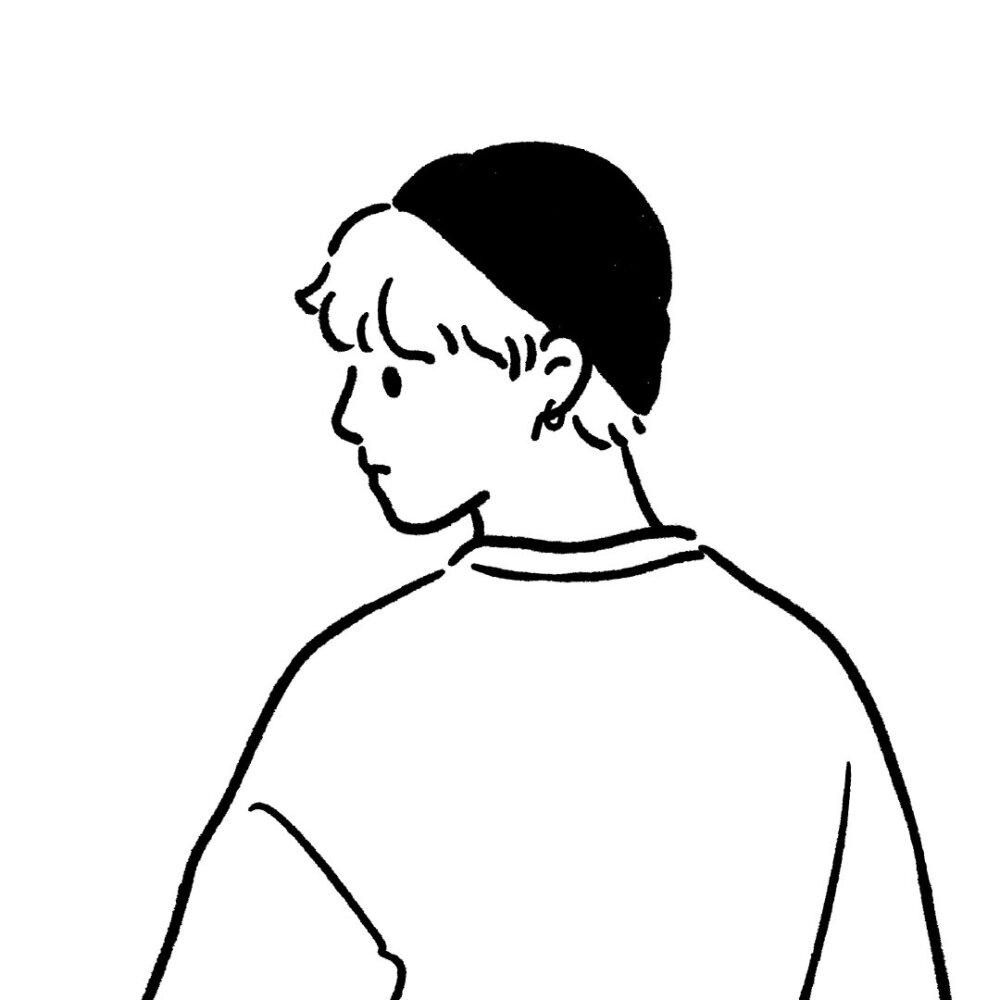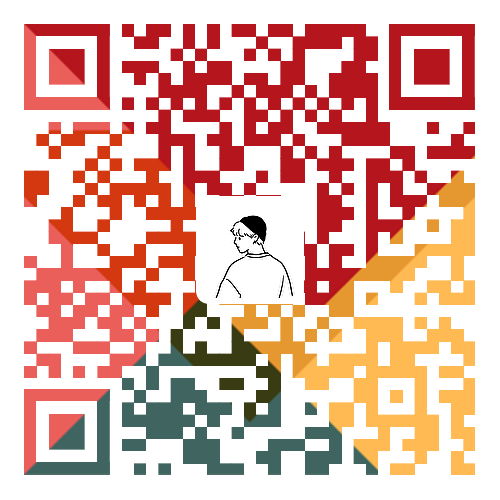CSS盒子模型-优先级-基本测试
- 特性:不同选择器具有不同的优先级,优先级高的选择器样式会覆盖优先级低选择器样式
- 优先级公式:继承<通配符选择器<标签选择器<类选择器< id选择器<行内样式<!mportant
!important写在属性值的后面,分号的前面!important不能提升继承的优先级,只要是继承优先级最低- 实际开发中不建议使用
!important
1
2
3
4
5
6
7
8
9
10
11
12
13
14
15
16
17
18
19
| <style>
#box {
color: orange;
}
.box {
color: blue;
}
div {
color: green !important;
}
body {
color: red;
}
</style>
<body>
<div class="box" id="box" style="color:pink;">测试优先级</div>
</body>
|
优先级-叠加计算
场景: 如果是复合选择器,此时需要通过权重叠加计算方法,判断最终哪个选择器优先级最高会生效权重叠加计算公式: (每一级之间不存在进位)
复合选择器中:行内样式的个数-id选择器的个数-类选择器的个数-标签选择器的个数
注意点: !important如果不是继承,则权重最高
1
2
3
4
5
6
7
8
9
10
11
12
13
14
15
16
17
18
19
20
21
22
23
24
| <style>
div #one {
color:orange;
}
.father .son {
color:skyblue;
}
.father p {
color:purple;
}
div p {
color:pink
}
</style>
<body>
<div class="father">
<p class="son" id="one">我是一个标签</p>
</div>
</body>
|
组成/效果
盒子的概念:
页面中的每一个标签,都可看做是一个“盒子”,通过盒子的视角更方便的进行布局
浏览器在染(显示)网页时,会将网页中的元素看做是一个个的矩形区域,我们也形象的称之为 盒子
盒子模型:
CSS中规定每个盒子分别由:内容区域(content)、内边距区域(padding)、边框区域(border)、外边距区域(margin)构成,这就是盒子模型
1
2
3
4
5
6
7
8
9
10
11
12
13
14
15
16
17
18
19
20
21
22
23
24
25
26
27
28
| <!DOCTYPE html>
<html lang="en">
<head>
<meta charset="UTF-8">
<meta http-equiv="X-UA-Compatible" content="IE=edge">
<meta name="viewport" content="width=device-width, initial-scale=1.0">
<title>Document</title>
<style>
div {
width: 300px;
height: 300px;
background-color:pink;
border: 1px solid #000;
padding: 20px;
margin: 50px;
}
</style>
</head>
<body>
<div>内容电脑</div>
<div>内容电脑</div>
</body>
</html>
|
内容width,height和boder
boder属性值:单个取值的连写,取值之间以空格隔开,如: border:10px solid red;
1
2
3
4
5
6
7
8
9
10
11
12
13
14
15
16
17
18
19
20
21
22
23
24
25
26
27
28
29
30
| <!DOCTYPE html>
<html lang="en">
<head>
<meta charset="UTF-8">
<meta http-equiv="X-UA-Compatible" content="IE=edge">
<meta name="viewport" content="width=device-width, initial-scale=1.0">
<title>Document</title>
<style>
div {
width: 200px;
height: 200px;
background-color:pink;
border-left: 5px dotted #000;
border-right: 5px dotted #000;
}
</style>
</head>
<body>
<div>内容</div>
</body>
</html>
|
尺寸计算-border
1
2
3
4
5
6
7
8
9
10
11
| <style>
div {
width: 380px;
height: 380px;
background-color:green;
border: 10px solid #000;
}
</style>
|
padding(内边距)-多值
1
2
3
4
5
6
7
8
9
10
11
12
13
14
15
16
17
18
19
20
21
22
| <style>
div {
width: 300px;
height: 300px;
background-color: pink;
padding: 50px;
padding: 10px 80px;
}
</style>
|
需求:盒子尺寸300*300,背景粉色,边框10px实线黑色,上下左右20px的内边距,如何完成?
1
2
3
4
5
6
7
8
9
10
11
|
<style>
div {
width: 240px;
height: 240px;
background-color:pink;
border: 10px solid #000;
padding: 20px;
}
</style>
|
新浪导航-布局div/内容a/padding优化
1
2
3
4
5
6
7
8
9
10
11
12
13
14
15
16
17
18
19
20
21
22
23
24
25
26
27
28
29
30
31
32
33
34
35
36
37
38
39
40
41
42
43
44
45
| <!DOCTYPE html>
<html lang="en">
<head>
<meta charset="UTF-8">
<meta http-equiv="X-UA-Compatible" content="IE=edge">
<meta name="viewport" content="width=device-width, initial-scale=1.0">
<title>Document</title>
<style>
.box {
height: 40px;
border-top: 3px solid #ff8500;
border-bottom: 1px solid #edeef0;
}
.box a {
padding: 0 16px;
height: 40px;
display: inline-block;
text-align: center;
line-height: 40px;
font-size: 12px;
color: rgb(78, 83, 83);
text-decoration: none;
}
.box a:hover {
background-color: #edeef0;
color: #ff8500;
}
</style>
</head>
<body>
<div class="box">
<a href="#">新浪导航</a>
<a href="#">新浪导航</a>
<a href="#">新浪导航</a>
<a href="#">新浪导航</a>
</div>
</body>
</html>
|
内减模式(盒子边距控制)
1
2
3
4
5
6
7
8
9
10
11
12
13
| <style>
div {
width: 100px;
height: 100px;
background-color: pink;
border: 10px solid #000;
padding: 20px;
box-sizing: border-box;
}
</style>
|
外边距
1
2
3
4
5
6
7
8
9
| <style>
div {
width: 100px;
height: 100px;
background-color:pink;
margin: 50px;
margin-left: 100px;
}
</style>
|
清楚默认样式
场景:浏览器会默认给部分标签设置默认的margin和padding,但一般在项目开始前需要先清除这些标签默认的margin和padding,后续自己设置
比如:body标签默认有margin: 8px
比如:p标签默认有上下的margin
比如:ul标签默认由上下的margin和padding-left…
1
2
3
4
5
6
| <style>
* {
margin: 0;
padding: 0;
}
</style>
|
版心居中
1
2
3
4
5
6
7
8
| <style>
div {
width:1000px;
height: 300px;
background-color: pink;
margin: 0 auto;
}
</style>
|
综合案例-新闻列表-div布局/标题/内容
1
2
3
4
5
6
7
8
9
10
11
12
13
14
15
16
17
18
19
20
21
22
23
24
25
26
27
28
29
30
31
32
33
34
35
36
37
38
39
40
41
42
43
44
45
46
47
48
49
50
51
52
53
54
55
56
57
58
59
60
61
62
63
64
| <!DOCTYPE html>
<html lang="en">
<head>
<meta charset="UTF-8">
<meta http-equiv="X-UA-Compatible" content="IE=edge">
<meta name="viewport" content="width=device-width, initial-scale=1.0">
<title>Document</title>
<style>
* {
margin: 0;
padding: 0;
box-sizing: border-box;
}
.news {
width: 500px;
height: 400px;
border: 1px solid #ccc;
margin: 50px auto;
padding: 42px 30px 0;
}
.news h2 {
border-bottom: 1px solid #ccc;
font-size: 30px;
line-height: 1;
padding-bottom: 9px;
}
ul {
list-style: none;
}
.news li {
height: 50px;
border-bottom: 1px dashed #ccc;
padding-left: 28px;
line-height: 50px;
}
.news a {
text-decoration: none;
color: #666;
font-size: 18px;
}
</style>
</head>
<body>
<div class="news">
<h2>最新文章/New Articles</h2>
<ul>
<li><a href="#">北京招聘网页设计,平面设计,php</a></li>
<li><a href="#">体验javascript</a></li>
<li><a href="#">jquery世界来临</a></li>
<li><a href="#">网页设计师的梦想</a></li>
<li><a href="#">jQuery中的链式编程是什么</a></li>
</ul>
</div>
</body>
</html>
|
外边距-问题
外边距折叠现象-1.合并现象
场景:垂直布局的块级元素,上下的margin会合并,最终两者距离为margin的最大值
解决方法:避免就好,只给其中一个盒子设置margin即可
1
2
3
4
5
6
7
8
9
10
11
12
13
14
15
16
| <style>
div {
width: 100px;
height: 100px;
background-color: pink;
}
.one {
margin-bottom: 60px;
}
.two {
margin-top: 50px;
}
</style>
|
外边距折叠现象-2.塌陷现象
场景:互相嵌套的块级元素,子元素的margin-top会作用在父元素上,导致父元素一起往下移动
解决方法:
- 给父元素设置border-top 或者 padding-top (分隔父子元素的margin-top)
- 给父元素设置overflow: hidden
- 转换成行内块元素
- 设置浮动
1
2
3
4
5
6
7
8
9
10
11
12
13
14
15
16
17
18
| <style>
.father {
width: 300px;
height: 300px;
background-color: pink;
overflow: hidden;
}
.son {
width: 100px;
height: 100px;
background-color: skyblue;
margin-top: 50px;
}
</style>
|
行内元素的垂直内外边距
1
2
3
4
5
6
7
8
9
10
11
12
13
14
15
16
| <style>
span {
line-height: 100px;
}
</style>
<body>
<span>span</span>
<span>span</span>
</body>
|
CSS浮动-结构伪类-基本用法
目标:能够使用结构伪类选择器在HTML中定位元素
作用与优势:
- 作用根据元素在HTML中的结构关系查找元素
- 优势:减少对于HTML中类的依赖,有利于保持代码整洁
- 场景:常用于查找某父级选择器中的子元素
1
2
3
4
5
6
7
8
9
10
11
12
13
14
15
16
17
18
19
20
21
22
23
24
25
26
27
28
29
30
31
32
33
34
35
36
37
38
39
40
41
42
| <!DOCTYPE html>
<html lang="en">
<head>
<meta charset="UTF-8">
<meta http-equiv="X-UA-Compatible" content="IE=edge">
<meta name="viewport" content="width=device-width, initial-scale=1.0">
<title>Document</title>
<style>
li:nth-last-child(2) {
background-color: blue;
}
</style>
</head>
<body>
<ul>
<li>这是第1个li</li>
<li>这是第2个li</li>
<li>这是第3个li</li>
<li>这是第4个li</li>
<li>这是第5个li</li>
<li>这是第6个li</li>
<li>这是第7个li</li>
<li>这是第8个li</li>
</ul>
</body>
</html>
|
- 选择器通过n可以组成常见公式
偶数:2n、4n、even
奇数:2n+1、2n-1、odd
找到前5个:-n+5
找到从第5个往后:n+5
伪元素
伪元素: 一般页面中的非主体内容可以使用伪元素
- 元素:HTML设置的标签
- 伪元素:由CSS模拟出的标签效果
种类:伪元素::before|::after
作用:在父元素内容的最前添加一个伪元素|在父元素内容的最后添加一个伪元素
- 必须设置content属性才能生效
- 伪元素默认是行内元素
1
2
3
4
5
6
7
8
9
10
11
12
13
14
15
16
| <style>
.clearfix::after {
content:'';
display: block;
clear: both;
height: 0;
visibility: hidden;
}
</style>
<body>
<div class="top clearfix"></div>
</body>
|
- 标准流:标签默认的排列方式
- 体验行内块问题:浏览器解析行内块或行内标签的时候,如果标签换行书写,会产生一个空格的距离
浮动-作用(完美在一起排列)
1
2
3
4
5
6
7
8
9
10
11
12
13
14
15
16
17
18
19
20
21
22
23
24
| <style>
div {
width: 100px;
height: 100px;
}
.one {
background-color:pink;
float: left;
}
.two {
background-color: skyblue;
float: left;
}
</style>
<body>
<div class="one">one</div>
<div class="two">two</div>
</body>
|
特点
- 浮动元素脱离标准流(简称:脱标),在标准流中不占位置
- 浮动元素比标准流高半个级别,可以覆盖标准流中的元素
- 浮动找浮动,下一个浮动元素会在上一个浮动元素后面左右浮动
- 浮动元素有特殊的显示效果,一行可以显示多个,可以设置宽高
注意点:浮动的元素不能通过text-align:center或者margin:0 auto
1
2
3
4
5
6
7
8
9
10
11
12
13
14
15
16
17
18
19
20
21
22
23
24
25
26
27
28
29
30
31
32
33
34
35
| <head>
<meta charset="UTF-8">
<meta http-equiv="X-UA-Compatible" content="IE=edge">
<meta name="viewport" content="width=device-width, initial-scale=1.0">
<title>Document</title>
<style>
.one {
width: 100px;
height: 100px;
background-color: pink;
float: left;
margin-top: 50px;
}
.two {
width: 200px;
height: 200px;
background-color:skyblue;
float: left;
}
.three {
width: 300px;
height: 300px;
background-color: orange;
}
</style>
</head>
<body>
<div class="one">one</div>
<div class="two">two</div>
<div class="three">three</div>
</body>
|
综合案例-小米布局
1
2
3
4
5
6
7
8
9
10
11
12
13
14
15
16
17
18
19
20
21
22
23
24
25
26
27
28
29
30
31
32
33
34
35
36
37
38
39
40
41
42
43
44
45
46
47
48
49
50
51
52
53
54
55
56
57
58
59
| <!DOCTYPE html>
<html lang="en">
<head>
<meta charset="UTF-8">
<meta http-equiv="X-UA-Compatible" content="IE=edge">
<meta name="viewport" content="width=device-width, initial-scale=1.0">
<title>Document</title>
<style>
* {
margin: 0;
padding: 0;
}
.top {
height: 40px;
background-color: #333;
}
.header {
width: 1226px;
height: 100px;
background-color: #ffcecb;
margin: 0 auto;
}
.content {
width: 1226px;
height: 460px;
background-color: #fff;
margin: 0 auto;
}
.left {
float: left;
width: 234px;
height: 460px;
background-color: #ffa500;
}
.right {
float: left;
width: 992px;
height: 460px;
background-color: #87ceeb;
}
</style>
</head>
<body>
<div class="top"></div>
<div class="header">头部</div>
<div class="content">
<div class="left">left</div>
<div class="right">right</div>
</div>
</body>
</html>
|
小米案例-左右结构/小米产品-li
需求:使用浮动,完成设计图中布局效果
1
2
3
4
5
6
7
8
9
10
11
12
13
14
15
16
17
18
19
20
21
22
23
24
25
26
27
28
29
30
31
32
33
34
35
36
37
38
39
40
41
42
43
44
45
46
47
48
49
50
51
52
53
54
55
56
57
58
59
60
61
62
63
64
65
66
67
68
69
| <!DOCTYPE html>
<html lang="en">
<head>
<meta charset="UTF-8">
<meta http-equiv="X-UA-Compatible" content="IE=edge">
<meta name="viewport" content="width=device-width, initial-scale=1.0">
<title>Document</title>
<style>
* {
margin: 0;
padding: 0;
}
.box {
margin: 0 auto;
width: 1226px;
height: 614px;
}
.left {
float: left;
width: 234px;
height: 614px;
background-color: #800080;
}
.right {
float: right;
width: 978px;
height: 614px;
}
ul {
list-style: none;
}
.right li {
float: left;
margin-right: 14px;
margin-bottom: 14px;
width: 234px;
height: 300px;
background-color: #87ceeb;
}
.right li:nth-child(4n) {
margin-right: 0;
}
</style>
</head>
<body>
<div class="box">
<div class="left"></div>
<div class="right">
<ul>
<li></li>
<li></li>
<li></li>
<li></li>
<li></li>
<li></li>
<li></li>
<li></li>
</ul>
</div>
</div>
</body>
</html>
|
综合案例-导航
需求:使用浮动,完成设计图中布局效果
1
2
3
4
5
6
7
8
9
10
11
12
13
14
15
16
17
18
19
20
21
22
23
24
25
26
27
28
29
30
31
32
33
34
35
36
37
38
39
40
41
42
43
44
45
46
47
48
49
50
51
52
53
54
55
56
57
58
| <!DOCTYPE html>
<html lang="en">
<head>
<meta charset="UTF-8">
<meta http-equiv="X-UA-Compatible" content="IE=edge">
<meta name="viewport" content="width=device-width, initial-scale=1.0">
<title>Document</title>
<style>
* {
margin: 0;
padding: 0;
}
.nav {
margin: 50px auto;
width: 640px;
height: 50px;
background-color: #ffc0cb;
}
ul {
list-style: none;
}
.nav li {
float:left;
}
.nav li a {
display: block;
width: 80px;
height: 50px;
text-align: center;
line-height: 50px;
color: white;
text-decoration: none;
}
.nav li a:hover {
background-color: green;
}
</style>
</head>
<body>
<div class="nav">
<ul>
<li><a href="#">新闻</a></li>
<li><a href="#">新闻</a></li>
<li><a href="#">新闻</a></li>
<li><a href="#">新闻</a></li>
<li><a href="#">新闻</a></li>
<li><a href="#">新闻</a></li>
<li><a href="#">新闻</a></li>
<li><a href="#">新闻</a></li>
</ul>
</div>
</body>
</html>
|
清除浮动-场景搭建
- 清除浮动的影响:如果子元素浮动了,此时子元素不能撑开标准流的块级父元素
- 原因:子元素浮动后脱标一不占位置
- 目的:需要父元素有高度,从而不影响其他网页元素的布局
1
2
3
4
5
6
7
8
9
10
11
12
13
14
15
16
17
18
19
20
21
22
23
24
25
26
27
28
29
30
31
32
33
34
35
36
37
38
39
40
41
| <!DOCTYPE html>
<html lang="en">
<head>
<meta charset="UTF-8">
<meta http-equiv="X-UA-Compatible" content="IE=edge">
<meta name="viewport" content="width=device-width, initial-scale=1.0">
<title>Document</title>
<style>
.top {
margin: 0 auto;
width: 1000px;
background-color:pink;
}
.bottom {
height: 100px;
background-color: green;
}
.left {
float: left;
width: 200px;
height: 300px;
background-color: #ccc;
}
.right {
float: right;
width: 790px;
height: 300px;
background-color: skyblue;
}
</style>
</head>
<body>
<div class="top">
<div class="left"></div>
<div class="right"></div>
</div>
<div class="bottom"></div>
</body>
</html>
|
清除浮动-额外标签
- 在父元素内容的最后添加一个块级元素
- 给添加的块级元素设置 clear:both
缺点:会在页面中添加额外的标签,会让页面的HTML结构变得复杂1
2
3
4
5
6
7
8
9
10
11
12
13
14
15
| <style>
.clearfix {
clear: both;
}
</style>
<body>
<div class="top">
<div class="left"></div>
<div class="right"></div>
<div class="clearfix"></div>
</div>
<div class="bottom"></div>
</body>
|
清除浮动-单伪元素
操作:用伪元素替代了额外标签
优点:项目中使用,直接给标签加类即可清除浮动
1
2
3
4
5
6
7
8
9
10
11
12
13
14
15
16
17
18
19
20
21
22
| <style>
.clearfix::after {
content:'';
display: block;
clear: both;
height: 0;
visibility: hidden;
}
</style>
<body>
<div class="top">
<div class="left"></div>
<div class="right"></div>
</div>
<div class="bottom"></div>
</body>
|
清除浮动-双伪元素
优点:项目中使用,直接给标签加类即可清除浮动
1
2
3
4
5
6
7
8
9
10
11
12
13
14
15
16
17
18
19
20
21
22
23
24
| <style>
.clearfix::before,
.clearfix::after {
content: "";
display: table;
}
.clearfix::after {
clear: both;
}
</style>
</head>
<body>
<div class="top clearfix">
<div class="left"></div>
<div class="right"></div>
</div>
<div class="bottom"></div>
</body>
|
清除浮动-overflow
操作:直接给父元素设置 overflow: hidden
优点:方便
1
2
3
4
5
6
7
8
9
| <style>
.top {
margin: 0 auto;
width: 1000px;
background-color: pink;
overflow: hidden;
}
</style>
|
CSS定位装饰-定位-作用和使用步骤
网页常见布局方式
- 标准流
1.块级元素独占一行一垂直布局
2.行内元素/行内块元素一行显示多个一水平布局
- 浮动,可以让原本垂直布局的 块级元素变成水平布局
- 定位
1.可以让元素自由的摆放在网页的任意位置
2.一般用于 盒子 之间的层叠情况
- 定位的常见应用场景
1.可以解决盒子与盒子之间的层叠问题,定位之后的元素层级最高,可以层叠在其他盒子上面
2.可以让盒子始终固定在屏幕中的某个位置
属性名: position
| 定位方式 |
属性值 |
| 静态定位 |
static |
| 相对定位 |
relative |
| 绝对定位 |
absolute |
| 固定定位 |
fixed |
| 设置偏移值:偏移值设置分为两个方向,水平和垂直方向各选一个使用即可选取的原则一般是就近原则 (离哪边近用哪个) |
|
| 方向 |
属性名 |
属性值 |
含义 |
| 水平 |
left |
数字+px |
距离左边的距离 |
| 水平 |
right |
数字+px |
距离右边的距离 |
| 垂直 |
top |
数字+px |
距离上边的距离 |
| 垂直 |
bottom |
数字+px |
距离下边的距离 |
CSS定位装饰-定位-相对relative
介绍:自恋型定位,相对于自己之前的位置进行移动
代码: position: relative;
特点:
- 需要配合方位属性实现移动
- 相对于自己原来位置进行移动
- 在页面中占位置 –> 没有脱标
应用场景:
- 配合绝对定位组CP(子绝父相)
- 用于小范围的移动
注意:
- 占有原来的位置
- 仍然具体标签原有的显示模式特点
- 改变位置参照自己原来的位置
如果left和right都有,以left为准; top和bottom都有以top为准
CSS定位装饰-定位-绝对absolute-参照浏览器
介绍:拼爹型定位,相对于非静态定位的父元素进行定位移动
代码: position: absolute;
特点:
- 需要配合方位属性实现移动
- 默认相对于浏览器可视区域进行移动
- 在页面中不占位置 –> 已经脱标
应用场景: 配合绝对定位组CP(子绝父相)
学成在线项目
链接:https://pan.baidu.com/s/1WazGMdJtSunVDXnH66KyLw?pwd=2155
提取码:2155
CSS定位装饰-定位-居中/位移居中
1
2
3
4
5
6
7
8
9
10
11
12
13
14
15
16
17
18
19
20
21
22
23
24
25
26
27
28
29
30
31
| <!DOCTYPE html>
<html lang="en">
<head>
<meta charset="UTF-8">
<meta http-equiv="X-UA-Compatible" content="IE=edge">
<meta name="viewport" content="width=device-width, initial-scale=1.0">
<title>Document</title>
<style>
.box {
position: absolute;
left: 50%;
margin-left: -150px;
top: 50%;
margin-top: -150px;
width: 300px;
height: 300px;
background-color:pink;
}
</style>
</head>
<body>
<div class="box"></div>
</body>
</html>
|
CSS定位装饰-案例-banner
1
2
3
4
5
6
7
8
9
10
11
12
13
14
15
16
17
18
19
20
21
22
23
24
25
26
27
28
29
30
31
32
33
34
35
36
| <!DOCTYPE html>
<html lang="en">
<head>
<meta charset="UTF-8">
<meta http-equiv="X-UA-Compatible" content="IE=edge">
<meta name="viewport" content="width=device-width, initial-scale=1.0">
<title>Document</title>
<style>
.banner {
position: relative;
margin: 0 auto;
width: 1226px;
height: 600px;
}
.mask {
position: absolute;
left: 0;
bottom: 0;
width: 100%;
height: 150px;
background-color: rgba(0,0,0,.5);
}
</style>
</head>
<body>
<div class="banner">
<img src="./images/bg.jpg" alt="">
<div class="mask">111</div>
</div>
</body>
</html>
|
CSS定位装饰-定位-固定
介绍:死心眼型定位,相对于浏览器进行定位移动
代码:position:fixed
特点:
- 需要配合方位属性实现移动
- 相对于浏览器可视区域进行移动
- 在页面中不占位置 –> 已经脱标
应用场景:让盒子固定在屏幕中的某个位置
1
2
3
4
5
6
7
8
9
10
11
12
13
14
15
16
| <style>
.box {
position: fixed;
left: 0;
top: 0;
width: 200px;
height: 200px;
background-color:pink;
}
</style>
|
CSS定位装饰-定位-显示层级
元素层级问题,不同布局方式元素的层级关系:
标准流 < 浮动 < 定位
不同定位之间的层级关系:
相对、绝对、固定默认层级相同
此时HTML中写在下面的元素层级更高,会覆盖上面的元素,后来者居上
1
2
3
4
5
6
7
8
9
10
11
12
13
14
15
16
17
18
19
20
21
22
23
24
25
26
| <style>
div {
width: 200px;
height: 200px;
}
.one {
position: absolute;
left: 20px;
top: 50px;
z-index: 1;
background-color: pink;
}
.two {
position: absolute;
left: 50px;
top: 100px;
background-color: skyblue;
}
</style>
|
CSS定位装饰-vertical-align-01
基线:文字类至浏览器元素排版中存在用于对齐的基线(baseline)
垂直对齐方式
属性名: vertical-align
| 属性值 |
效果 |
| baseline |
默认,基线对齐 |
| top |
顶部对齐 |
| middle |
中部对齐 |
| bottom |
底部对齐 |
CSS定位装饰-光标类型
属性名: cursor
| 属性值 |
效果 |
| default |
默认值,通常是箭头 |
| pointer |
小手效果,提示用户可以点击 |
| text |
工字型,提示用户可以选择文字 |
| move |
十字光标,提示用户可以移动 |
CSS定位装饰-圆角边框-基本使用
场景:让盒子四个角变得圆润,增加页面细节,提升用户体验
属性名: border-radius
常见取值: 数字+px、百分比
赋值规则:从左上角开始赋值,然后顺时针赋值,没有赋值的看对角!
1
2
3
4
5
6
7
8
9
10
11
12
13
14
15
| <style>
.box {
margin: 50px auto;
width: 200px;
height: 200px;
background-color: pink;
border-radius: 10px;
}
</style>
|
CSS定位装饰-圆角边框-工作场景
画一个正圆:
- 盒子必须是正方形
- 设置边框圆角为盒子宽高的一半 一 border-radius:50%
胶囊按钮:盒子要求是方形
- 设置 一 border-radius: 盒子高度的一半
1
2
3
4
5
6
7
8
9
10
11
12
13
14
15
16
17
18
| <style>
.one {
width: 200px;
height: 200px;
background-color: pink;
border-radius: 50%;
}
two {
width: 400px;
height: 200px;
background-color:skyblue;
border-radius: 100px;
}
</style>
|
CSS定位装饰-溢出显示效果-overflow
溢出部分:指的是盒子 内容部分 所超出盒子范围的区域
场景:控制内容溢出部分的显示效果,如:显示、隐藏、滚动条……
属性名: overflow
| 属性值 |
效果 |
| visible |
默认值,溢出部分可见 |
| hidden |
溢出部分隐藏 |
| scroll |
无论是否溢出,都显示滚动条 |
| auto |
根据是否溢出,自动显示或隐藏滚动条 |
显示隐藏-基本使用
场景:让某元素本身在屏幕中不可见。如: 鼠标:hover之后元素隐藏
常见属性:
visibility: hiddendisplay: none
CSS定位装饰-透明属性opacitty
(拓展)元素整体透明度
场景:让某元素整体(包括内容)一起变透明
属性名:opacity
属性值:0~1之间的数字
1:表示完全不透明
0:表示完全透明
注意点:opacity会让元素整体诱明包括里面的内容,如:文字、子元素等…
精灵图的介绍
场景:项目中将多张小图片,合并成一张大图片,这张大图片称之为精灵图
优点:减少服务器发送次数,减轻服务器的压力,提高页面加载速度
精灵图的使用步骤:
- 创建一个盒子设置盒子的尺寸和小图尺寸相同
- 将精灵图设置为盒子的背景图片
- 修改背景图位置,通过PxCook测量小图片左上角坐标,分别取负值设置给盒子的
background-position: x y
背景图片大小
作用:设置背景图片的大小
语法: background-size:宽度 高度
| 取值 |
场景 |
| 数字+px |
简单方便,常用 |
| 百分比 |
相对于当前盒子自身的宽高百分比 |
| contain |
包含,将背景图片等比例缩放,直到不会超出盒子的最大 |
| cover |
覆盖,将背景图片等比例缩放,直到刚好填满整个盒子没有空白 |
background连写拓展
完整连写:background: color image repeat position/size;
注意点:background-size和background连写同时设置时,需要注意覆盖问题
解决:
- 要么单独的样式写连写的下面
- 要么单独的样式写在连写的里面
1
2
3
4
5
6
7
8
9
10
11
12
13
14
15
16
17
18
19
| <style>
.box {
width: 400px;
height:300px;
background-color:pink;
background-image: ur1(./images/1.jpg);
background-repeat: no-repeat;
background-size: contain;
}
</style>
|
盒子阴影
作用:给盒子添加阴影效果吸引用户注意,体现页面的制作细节
属性名:box-shadow
| 参数 |
作用 |
| h-shadow |
必须,水平偏移量。允许负值 |
| v-shadow |
必须,垂直偏移量。允许负值 |
| blur |
可选,模糊度 |
| spread |
可选,阴影扩大 |
| color |
可选,阴影颜色 |
| inset |
可选,将阴影改为内部阴影 |
1
2
3
4
5
6
7
8
9
10
| <style>
.box {
width: 200px;
height: 200px;
background-color: pink;
box-shadow: 5px 10px 20px 10px green;
}
</style>
|
过渡
作用:让元素的样式慢慢的变化,常配合hover使用,增强网页交互体验
属性名:transition
| 参数 |
取值 |
| 过渡的属性 |
a11:所有能过渡的属性都过渡,具体属性名如: width:只有width有过渡 |
| 过渡的时长 |
数字+ s (秒) |
注意点:
- 过渡需要:默认状态和 hover状态样式不同,才能有过渡效果
- transition属性给需要过渡的元素本身加
- transition属性设置在不同状态中,效果不同的
(1)给默认状态设置,鼠标移入移出都有过渡效果
(2)给hover状态设置,鼠标移入有过渡效果,移出没有过渡效果1
2
3
4
5
6
7
8
9
10
11
12
13
14
15
16
17
| <style>
.box {
width: 200px;
height: 200px;
background-color:pink;
transition: all 1s;
}
.box:hover {
width: 600px;
background-color:red;
}
</style>
|
骨架标签
<!DOCTYPE html>文档类型声明,告诉浏览器该网页的 HTML版本
<html lang="en"标识网页使用的 语言>
作用: 搜索引擎归类 + 浏览器翻译
常见语言: zh-CN 简体中文/en 英文
<meta charset="UTF-8"> 标识网页使用的字符编码
作用:保存和打开的字符编码需要统一设置,否则可能会出现 乱码
常见字符编码: UTF-8:万国码,国际化的字符编码,收录了全球语言的文字
GB2312:6000+ 汉字
GBK: 20000+ 汉字
注意点:开发中 统一使用 UTF-8 字符编码 即可
SEO
SEO(Search Engine Optimization):搜索引擎优化
作用:让网站在搜索引擎上的排名靠前
提升SEO的常见方法:
- 竞价排名
- 将网页制作成html后缀
- 标签语义化(在合适的地方使用合适的标签)…
title :网页标题标签
description:网页描述标签
keywords:网页关键词标签
favicon-标题图标
ico图标设置
场景:显示在标签页标题左侧的小图标,习惯使用.ico格式的图标
常见代码:
<link rel="shortcut icon" href="ico图标路径" type="image/x-icon">
文件和目录准备
- 新建项目文件夹 xtx-pc-client,在VScode中打开
在实际开发中,项目文件夹不建议使用中文
所有项目相关文件都保存在xtx-pc-client目录中
- 复制 favicon.ico 到 xtx-pc-client 目录,一般习惯将ico图标放在项目根目录
- 复制 images 和 uploads 目录到 xtx-pc-client 目录中
images:存放网站 固定使用 的图片素材,如: logo、样式修饰图片…等
uploads:存放网站 非固定使用 的图片素材,如:商品图片、宣传图片…等
- 新建index.html在根目录
- 新建 css 文件夹保存网站的样式,并新建以下CSS文件:
base.css: 基础公共样式
common.css: 该网站中多个网页相同模块的重复样式,如:头部、底部
index.css: 首页样式
小兔鲜儿项目
链接:https://pan.baidu.com/s/11hhQsw3nlGNew6XLrk0V5w?pwd=2155
提取码:2155